How to migrate your EmuNAND to a new SD card
File based EmuNAND
Moving to a new SD card is easy if you have a file based EmuNAND.
Atmosphere
Simply copy the contents of your old SD card to your new SD card.
SXOS
Simply copy the contents of your old SD card to your new SD card.
Partition based EmuNAND
You may use one of the following methods to migrate your EmuNAND to a new SD card:
- NxNandManager
- Hekate (atmosphere only)
- EmuTool
NxNandManager
Make sure your new SD card is in FAT32 format. If you don't know how to format your SD card to FAT32 then you may check this guide.
What you'll need:
Steps:
- Plug your SD card into your PC.
- Create a new folder named
SD Backupon your Desktop. - Move all your files/folders from your SD card to your
SD Backupfolder. - Extract
NxNandManager_vx.x.x_x64.zipto your Desktop. - Run
NxNandManager_x64.exe. - Click on the
Filetab and selectOpen Drive. - Select your SD card.
- Click on
FULL Dump. - Select the location for your emuNAND dump.
- Once the emuNAND dumping procedure is done, plug your new SD card into your PC.
- Click on the
Filetab and selectOpen file. - Select your emuNAND dump.
- Click on the
Toolstab. - Select
Emunand Creation Tool (RAWNAND, FULL NAND). - Make sure that the
SD Partitionoption is selected. - Select your SD card in the
Select target disk:area, and pressCreate emuNAND. - Confirm the restoration procedure.
- Once done, close NXNandManager and move your files from your
SD Backupfolder, to your new SD card.- Important:
If you get asked to merge folders, click yes. But if you get asked to overwrite files, press no.
- Important:
- Once done, access the
/emummc/folder on your SD card.- If there is a folder named
/ER00/, and one named/RAW1/, then move the contents of the/RAW1/folder into the/ER00/folder and then delete the/RAW1/folder. - If the
/ER00/folder doesnt exist, and only the/RAW1/folder exists, then skip this step.
- If there is a folder named
- Once done, plug your new SD card back into your Switch.
- You may now boot into EmuNAND.
Hekate
What you'll need:
Steps:
- You'll have to first boot into Hekate, and then go to the
Toolstab. - After that choose
Backup eMMCand then turn onSD emuMMC RAW Partition. - Pick
SD emuMMC RAW GPP. - Once done, press
Close, and go back to theToolstab. - Pick
Backup eMMCand then, and then turn onSD emuMMC RAW Partition. - Pick
SD emuMMC BOOT0 & BOOT1. - Once the backup is done, plug your SD card into your PC and go to your
/backup/xxxxxxxx/folder and move allrawnand.bin.xx,BOOT0, andBOOT1files into therestorefolder. - Afterwards move your
backup,emummc, andbootloaderfolders onto your PC. - Move the
bootloaderfolder into your new SD card and plug it into your Switch.- If you are using a Mariko device, make sure to transfer the
payload.binfile into the new SD card. - If you are using SX Gear, move the
boot.datfile as well.
- If you are using a Mariko device, make sure to transfer the
- Boot into Hekate and pick the
Toolstab. - Pick
Partition SD Card. - Move the
emuMMC (RAW)slider to29 FULL - Press
Next Stepand pressStart. - Once done, plug your new SD card into your pc and move your
backupandemummcfolders into the new SD card.- If you are using a Mariko device, make sure to transfer the
payload.binfile into the new SD card. - If you are using SX Gear, move the
boot.datfile as well.
- If you are using a Mariko device, make sure to transfer the
- Plug your new SD card into your Switch and boot into Hekate.
- Pick
Restore eMMCand turn onSD emuMMC Raw Partition. - Press
SD emuMMC RAW GPP. - Once done, press
Close, and then go back to theToolstab. - Pick
Restore eMMCand turn onSD emuMMC Raw Partition. - Pick
SD emuMMC BOOT0 & BOOT1. - Once done, press
Close, and then pickemuMMC, then pickMigrate emuMMC, and finally pickFix RAW. - Once the operation is done, you may move the rest of your CFW files onto your new SD card and boot into atmosphere.
EmuTool
First you will have to download EmuTool and extract it to your desktop.
Once you've extracted the executable, right click on EmuTool_vx.x.x.exe and click on run as an administrator.
You will get a window that looks like this:
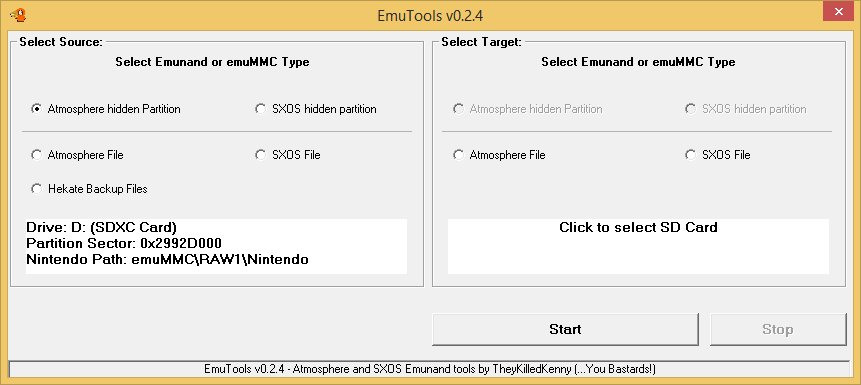
Now, In the source section you will have to pick what kind of emuMMC type you have.
If your Emunand was made on SXOS then pick "SXOS hidden partition".
If your Emunand was made on Atmosphere then pick "Atmosphere hidden Partition".
Now click on "Click to select SD Card" and select your source SD card.
Make sure to pick the proper SD card, then hit ok.
In the target section you will have to pick what kind of cfw you're planning on moving to.
If you want to stay on Atmosphere, pick "Atmosphere hidden Partition".
If you were on SXOS and want to move to Atmosphere, pick "Atmosphere hidden partition".
If you were on atmosphere and want to move to SXOS, pick "SXOS hidden partition".
If you want to stay on SXOS, pick "SXOS hidden partition."
Now click on "Click to select SD Card" and select your target SD card.
Again, make sure to pick the proper SD card, then hit ok.
Click on Start.
It's going to take some time, so wait for it to finish.
Once done, you'll be able to use your new SD card.