GPT-SoVITS local training+inference tutorial
Colab tutorial
This tutorial is made by Delik. If you have any questions and/or suggestions you can contact me on discord (delik) or wechat (Dellikk)
If you need help in GPT-SoVITS, you can join the discord server for support and discussion for open source AI: https://discord.gg/CEVTUDDJyU
GPT-SoVITS is an open-source repository focused on TTS and cross language inference. Currently it only supports Chinese, English, Cantonese, Korean and Japanese. More languages coming soon!
Acknowledgements
First of all, I would like to thank RVC-Boss for making this repository for TTS.
There is a Chinese tutorial for GPT-SoVITS that is made by 白菜工厂1145号员工, this guide will be a translation of the chinese guide with a few little tweaks.
Please read the colab tutorial if you do not have a Nvidia GPU with >=6G vram.
Laptop users, please ensure your laptop has proper cooling during training! There has been people burning their laptops because they did not do cooling for their laptop properly. Training will ultilize your CPU and GPU to 100% simultaneously, putting them under significantly stress. Proper cooling is absolutely essential! If your laptop's vents are on the bottom, make sure to elevate it to allow for adequate airflow. For extended training sessions, remember to replace thermal paste regularly. Never leave your laptop unattended while training! We have no responsibility for any hardware issues that may occur after training!!!
1, Download the latest prezip or download the lite version (v1)
2, Open webui
Extract the whole folder then double click go-web.bat to open webui
It is best to use 7-zip to extract. You can download the software here
3, Initialize dataset
Your dataset should be between 1 to 30 minutes. Prioritize quality over quantity.
GPT-SoVITS is made for TTS only, so it is best to remove any singing parts or parts with muffled voice. Before running GPT-SoVITS, you should perform audio denoising to enhance the quality of the model.
Bandit plus is a great model for denoising if you guys want a simple solution, you can use that model on mvsep.com. Create an account to skip queues.
3.1, Audio Slicer
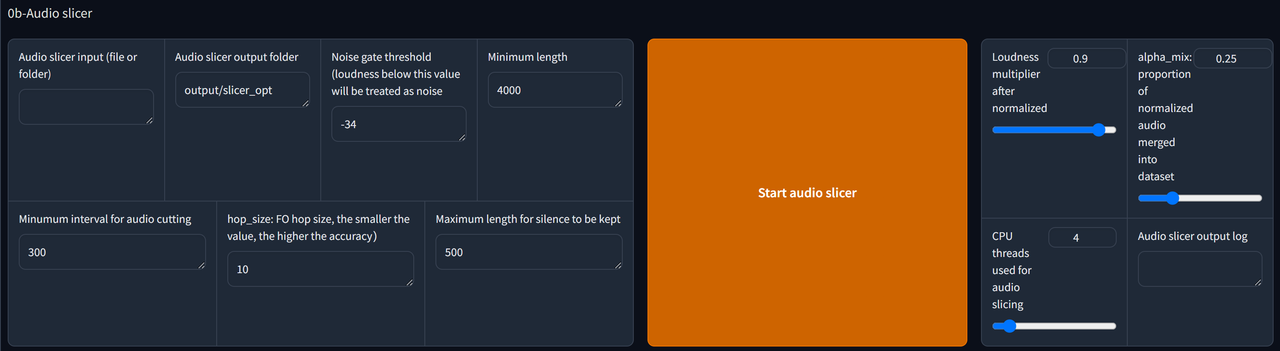
There are only two things you need to change, which is Audio slicer input and Audio slicer output.
For Audio slicer input, just copy the path of your dataset file (usually ends in .wav or .mp3) and paste it inside the textbox
For Audio slicer output, you need to create a new folder somewhere to store your outputs, then copy the path and paste it inside the textbox.
Adjust the parameters if needed.
Finally, click Start Audio Slicer to complete this step.
4, ASR & text labelling
4.1, ASR

The Input folder path should be the same as Audio slicer output, just copy the path and paste it inside the textbox.
If the dataset is in English or Japanese, use Faster-Whisper large v3.
If the dataset is in Chinese, use 达摩ASR.
Then, click Start batch ASR
If you run GPT-SoVITS for the first time, you might need to wait for a few minutes for it to download the ASR model you select.
Finally, locate the .list file and copy the path. It will be in output/asr_opt (if you didnt change the folder for Output folder path)
4.2, Text Labelling (Optional)

Paste the .list file path into .list annotation file path
Tick Open labelling WebUI to open text labelling webui (A new window will popout in the browser)
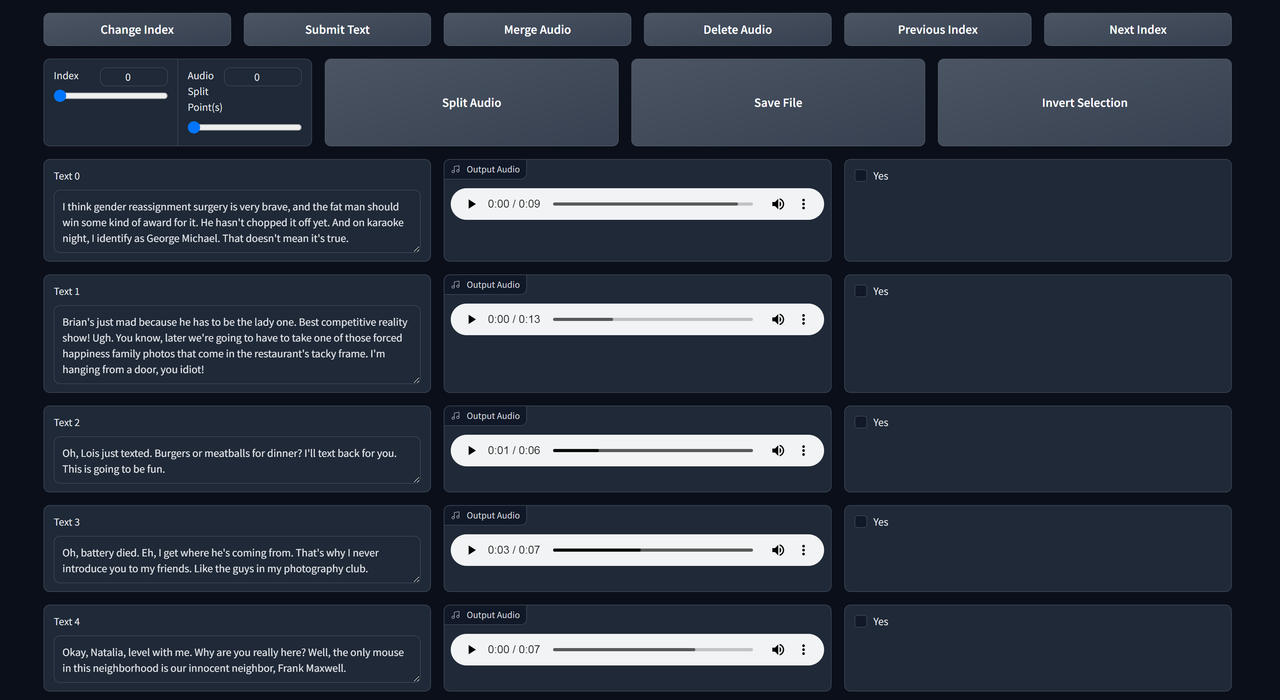
Listen to each clip and edit the text if it is not transcribed properly.
The functions are pretty self explanatory. Use next index and previous index to check the next/previous page. if you make any changes, remember to save file and submit text.
5, Train models
5.1, Formatting
Click 1-GPT-SOVITS-TTS (and 1A-Dataset formatting) to enter the training page

Input the name of your model to Experiment/model name and the .list file path to Text labelling file.
Then scroll down to the end, click start one-click formatting to complete the first step.
5.2, Training
Scroll up then click 1B-Fine-tuned training

Here are the reccomended settings for SoVITS training:
- Batch size: 2 (1 if your gpu has 6G vram)
- Total epochs: 8
- Text model learning rate weighting: <=0.4
- Save frequency: 4
After that click Start SoVITS training
Here are the reccomended settings for GPT training:
- Batch size: 2 (1 if your gpu has 6G vram)
- Total epochs: 10
- Save frequency: 5
- DPO training disabled (I will talk about this later)
After that click Start GPT training
YOU CANNOT TRAIN THESE TWO SIMOTANEOUSLY UNLESS YOU HAVE 2 OR MORE GPUS. WAIT FOR ONE TO FINISH TRAINING THEN TRAIN THE OTHER ONE!!!
DPO training (optional)
DPO training greatly improves the performance (not audio quality wise) and stability of the model. It can infer more text at once without slicing, and there wont be any funny errors (such as repeating certain words or skipping words) when infering.
You need to have a VERY HIGH quality dataset with a 12GB VRAM GPU (you need to do text labelling) to enable this. Otherwise IT WILL MAKE YOUR MODEL WORSE!!!
You need to change your batch size to 1, while keep the other settings same as above.
6, Inference

Click 1C-inference, then click refreshing model paths to make your models appear on the dropdown.
Choose your models from the dropdowns respectively then tick Open tts inference WEBUI

6.1 Reference information
Upload a clip for reference audio (must be 3-10 seconds) then fill in the Text for reference audio, which is basically what does the character say in the audio. Choose the language on the right.
The reference audio is very important as it determines the speed and the emotion of the output. Please try different ones if you did not get your desired output.
You can reopen the text proofreading tool to download the reference audio and copy and paste the text for reference audio
Hover above the "duration" to adjust the length of the reference audio and hover above "it" to delete the current refernce audio
No reference text mode exists but I DO NOT reccommend using it. It will affect the quality alot.
6.2 Inference
Fill the inference text and set the inference language, then click Start inference.
If the text is too long choose the options in How to slice the sentence.
If you did not get your desired output, you can infer it again or change reference audio and/or adjust GPT parameters.