How-to use Cloudflare's WARP through WireGuard
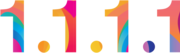
This guide explains:
- how to use WARP (free and fast VPN) without installing their closed-source and bloated application, and use WireGuard instead, which is lightweight and open source.
- a couple of tips to do it also on Android-TV and Linux (where it is not as simple as on Windows)
![]()
1) Create a WARP account using wgcf
Instructions for Windows (it's very similar on Linux)
wgcf allows you to register and create a Cloudflare-WARP account-profile that can be imported into WireGuard.
- Setup wgcf on your PC
Download the latest version. For a PC with Windows, download
wgcf_x.x.xx_windows_386.exeorwgcf_x.x.xx_windows_amd64.exe.
Since this is a command line tool, to execute it, you will first have to, in the Command Prompt,
execute the commandcd Downloadsto go to your Downloads folder in Windows.
Then,wgcf_x.x.xx_window_386.exeto execute the program. (Replacex.x.xxwith the correct latest version. Or useTabto autocomplete for the correct filename.) - Use it to register a WARP account
Run the command
wgcf_x.x.xx_windows_386.exe register - Create a WARP profile for WireGuard (it will be based on the account previously registered)
Run the command
wgcf_x.x.xx_windows_386.exe generateNote: Optionally, if you have a WARP+ key, you can use it this way.
- If you want to use Warp in a different device instead of your PC, copy the resulting wgcf-profile.conf file to that device so that you can add it to WireGuard.
Note for Android-TV: I recommend Localsend to get the file from the PC to the TV, and MiXplorer if you need a file manager.
2) Use that WARP account through WireGuard
- Install WireGuard (available for every platform including Android-TV, Linux, etc)
- Import the config file wgcf-profile.conf into WireGuard.
This is very straightforward on Windows or Android using the graphical interface.
Note for Linux. You do it with by simply copying the config file into /etc/wireguard/ withsudo cp ~/Downloads/wgcf-profile.conf /etc/wireguard/ - Activate the imported WireGuard profile.
Notes for Android-TV:
- if when you activate it on Android-TV, internet disconnects: on the system settings, configure a proxy like this: IP=127.0.0.1 Port=56000
- If you are remote-controlling your TV with your phone through your WiFi local network, this will probably disconnect while the VPN is active.
Notes for Linux:
sudo wg-quick up wgcf-profileto enable it.sudo wg-quick down wgcf-profileto disable it