WARNING: i copied almost all of this from : https://github.com/kmille36/Windows-11-VPS
i heard the owner was about to make you pay to have internet access so i decided to archive the script before he changes the code and reupload it on bayfiles.
You have permission to do whatever you want with this file but please dont sell it!
anyways without further a do here are the instructions
*Click on Activate Sandbox
*Paste this into Cloud Shell(make sure the A in the Azurewinvmplus is in capital letters because the one without capital letters is the one that will costs money) :
curl -skLO is.gd/Azurewinvmplus ; chmod +x azurewinvmplus ; ./azurewinvmplus
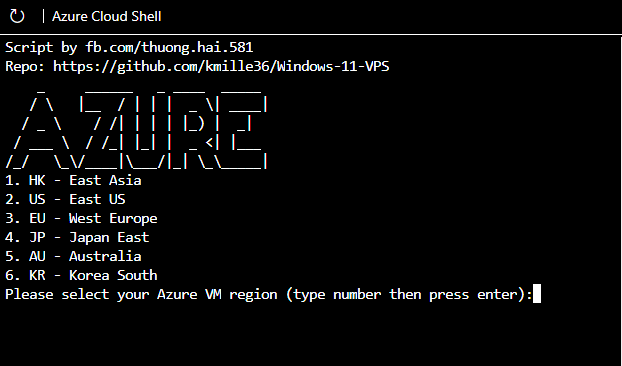
Username: azureuser
Password: WindowsPassword@001
Wait for it to setup the Windows 11 machine
After it's done, it will give you the IP address of the RDP.
Open your preferred Remote Desktop client, type the IP adress and use the credentials provided.
WARN
THIS IS ONLY FOR EDUCATIONAL PURPOSES
DON'T USE FOR MINING OR ILLEGAL USE
FAQ: Script stuck at "checking"...? Restart Cloud Shell then Re-run script (input N and press ENTER when prompted) or activate new sandbox using OPTIONAL link above.