THIS IS A WORK IN PROGRESS!
The final URL will be https://rentry.co/linuxguide which currently contains some project info, research data, and contact info.
So, you want to switch to Linux?
Welcome to the operating of system of choice for big tech, smart thermostats, and femboys around the world.
Don't want ads and tracking baked into your computer's operating system? Tired of the system QT widgets always being light theme? Do you hate that Windows has vestigial components and protocols from the DOS era? Try Linux, the new (old) free and open-source operating system!
- Welcome to the operating of system of choice for big tech, smart thermostats, and femboys around the world.
- I Hate Terminology
- Hardware Compatibility
- Program Compatibility
- Choosing your Distro
- Installing Linux
- Using Linux
- There's no shame in asking for help!
- My Testing Setup
- Other guides
made with <3 by infradragon
written by humans!
I Hate Terminology
I'd just like to interject for a moment. When I'm referring to Linux (which is technically just a kernel), I'm referring to all GNU/Linux-based distributions.
Some terminology is used throughout this guide, for which I'll provide a brief glossary:
| Term | Definition |
|---|---|
| DE | Desktop Environment (the graphical user interface used by your operating system and it's integrated components, such as a file manager or a start menu) |
| repo | repository (a place on the internet that hosts many packages to be installed via a package manager.) |
| distro | distribution (a selection of software on top of the Linux kernel, generally bundled with an installer.) |
| proprietary | Programs that do not have the source code available to the public. |
| open-source | The opposite of proprietary, the source code is available to the public. |
| non-free | Refers to programs that are proprietary, not programs that are paid. Free as in freedom, not gratis. |
| package | Synonymous with "app" or "program", generally installed via a package manager. System components can be and often are packages. |
| package manager | A program used to install, remove, and update packages. Think of Winget/Appx/Scoop (Windows) or Homebrew (Mac). |
| ISO | A .iso file, which often contains a disk image of a bootable Linux installer meant to be written to an external drive like a USB flash drive. |
| Live ISO | This is when the installer comes with a fully featured system you can use to try out the distro from the USB drive. |
| Panel | A copyright-neutral term that is synonymous with Taskbar. |
| UI Toolkit | A set of libraries and protocols that developers can use to make interfaces for their apps. Themes meant for one toolkit (GTK3, GTK4, Qt5, Qt6) usually don't work on another. |
| Tiling Window Manager | This is a way some desktop environments manage their windows, where application windows open in fullscreen and can only be moved (tiled) around the screen with keyboard shortcuts. In tiling window managers, windows never overlap. |
| Adaptive sync | Synonumous with Variable Refresh Rate, AMD FreeSync, VRR, and G-Sync. |
| Bug | A bug is when software doesn't work as it is supposed to. It could cause a crash, or a feature to not work as expected. |
| X11 | An old display server that is not very secure and whose development has gone dormant. |
| Wayland | A new display server meant to be the successor to X11. |
Hardware Compatibility
With Windows having a monopoly on the operating system market, consumer hardware is generally designed solely for use with Windows. However, thanks to the great work done by the Linux kernel contributors, Linux can actually run on a much wider range of hardware than Windows, such as seldom-used architectures like MIPS, PowerPC, and RISC-V; and hardware big, small, and drivable. You can even run Linux on your Apple silicon Mac, your Xbox 360, your Chromebook, and your Amiga A1200.
Issues only begin to arise when using newer hardware that is proprietary and/or complex. Since many OEMs do not provide drivers for Linux, as it is used by a small percentage of the population, most drivers are community-made open source drivers.
If you are planning to run Linux on new hardware, I recommend using a distro that provides a recent version of the Linux kernel, as that increase the chances that it comes with firmware blobs for your new hardware.
CPU Compatibility
Different CPUs have different architectures, and software built for one architecture will not run on another architecture (with a few exceptions). The most common one is x86_64, and it's what you'll find most consumer PC hardware using.
Linux distros have to be built for a specific CPU architecture. Many distros have different versions available for different architectures, but your CPU architecture will be a hard limiting factor on which Linux distros are available to you.
| Architecture | Distro compatibility | Where it's found |
|---|---|---|
| x86_64 "64 bit" | ~96.1% | Post-2010 consumer PC hardware |
| i*86 "32 bit" | ~21.8% | Older (pre-2010) PC hardware |
| aarch64 "arm" | ~16.0% | Embedded devices, a few new laptops ("snapdragon"), and some phones |
You can look up your CPU's architecture (Instruction Set) at CPU-World (backup).
x86_64 will be called "x86"
GPU Compatibility
GPU drivers are a common pain point, as they aren't nearly as standardized as the CPU, and the drivers required are often large and complex. AMD thankfully provides open source drivers for their GPUs called AMDGPU.
Nvidia only provides a few open source kernel modules. These modules are missing features like the latest DLSS and frame generation, and have limited compatibility with Wayland. There are also reverse-engineered open-source Nvidia drivers called Nouveau, but using them often results in greatly decresed performance.
Intel's integrated graphics work flawlessly on Linux, and the drivers are baked into the kernel. Their GPUs work well too, but only on newer versions of the Linux kernel, as the hardware is fairly new. You can also try the experimental new xe driver if you're using Intel Iris Xe graphics or newer (or an Intel Arc graphics card) for some moderate performance gains.
Other Device Compatibility
In comparison to GPU drivers, drivers for other devices are fairly small and simple. Sometimes, however, drivers for some devices like your WiFi or audio chipsets may not come with the kernel provided by your distribution or work as expected.
If the issue is simply a missing driver, then updating to a newer kernel can increase the chances of a driver being available.
Sometimes the driver is included in a package that just isn't installed, so it may be useful to search your distro's repo for additional firmware packages.
Program Compatibility
Programs that do not have native Linux versions can be run through Wine, a compatibility layer that lets Windows programs run natively on Linux. Wine has an approximately 90% success rate with different programs. A list of apps that are confirmed to work on Wine is available at the WineHQ AppDB.
Valve maintains a fork of Wine meant specifically for games called Proton, which is available with the steam client. You can enable it for all Steam games by navigating to Steam > Settings > Compatibility > Run other titles with: Proton Experimental
You can use Proton with non-steam games (or pirated games) by adding them to Steam by navigating to Games > Add a Non-Steam Game to My Library
Similar to Wine, a database is available for games that are confirmed to work on Proton called ProtonDB
Apps for Windows often have alternatives that are available for Linux, of varying quality.
A good list of alternatives for Adobe apps can be found at this github repo.
Choosing your Distro
The only difference between different distros are as follows:
- The software available in the official repositories
- How those packages are compiled
- Which packages are available
- How frequently the packages are updated
- The installer
- The default set of packages
- The method of installation (offline or network install)
- The default configuration of the system
All distros will ultimately be packaging the same software from the same developers, and of course they will all be using the Linux kernel. Many distros even use the package repositores of another distro and just change the installer or configuration. Don't stress too much about what your first distro is.
The issue of different distros possibly not packaging the software you want to use is much less of an issue than it used to be, thanks to the distro-agnostic packge manager Flatpak. Every listed distro will support Flatpak.
You can try out any distro or desktop environment without installing it if the ISO has a live environment
Critical Questions
Here are some things you'll need to find out before making an informed distro choice:
- What is my CPU architecture?
- How powerful is my computer?
- (If the percentage of "Recommended system requirements" your PC meets is less than 50%, you have a Slow Computer. If the "Minimum system requirements" percentage is less than 50%, then you have a Very Slow Computer)
- How much do I value having the latest software over system stability?
- The freshness of packages can be judged by the "Package Recency" rating. Larger maintainer teams can guarantee the stability of more packages more frequently.
- Am I comfortable with the Linux terminal?
- If you are comfortable with the terminal, then you can ignore the "Ease of Package Management" rating.
Choosing your Desktop Environment
The desktop environment is arguably more important than the distro. You can have a very different experience on the same distro but with a different desktop environment. Your desktop environment will determine:
- How your desktop looks by default (the panel, start menu, default wallpapers, etc).
- How it can be customized.
- What default programs are installed (File manager, calculator, calendar, etc).
- Some distros change the default selection of apps.
- What (if any) app store comes preinstalled.
- How well simple tasks perform on slow hardware.
Different distros will support different desktop environments. You can use CTRL+F to search through this guide for a distro that supports your preferred desktop environment.
Comparison of specific Desktop Environments
All desktop environments were tested on basic distros in their vanilla form. I only tested DEs that showed up in the distro rankings more than once. They are in the order that they scored on the research master scoring sheet.
 ⠀ KDE Plasma
⠀ KDE Plasma
| Customizability | Suite Size | Compatibility | Intuitivity |
|---|---|---|---|
| 🟡🟡🟡🟡🟡 | 🔵🔵🔵🔵🔵 | ⚪⚪⚪⚪⚪ | 🟢🟢🟢🟢⚫ |
AKA Plasma, KDE, KDE6
Very Slow Computer rating: Ok
Slow Computer rating: Ok
Display Server: Wayland
Available on: openSUSE Tumbleweed, Debian Testing, Fedora, Debian Stable, MX Linux, CachyOS, EndeavourOS, PikaOS, Nobara, Kubuntu, OpenMandriva LX, Solus Shannon, KaOS (Customized), openSUSE Leap, ALT Linux

Click the screenshot for a showcase video
Compatibility and Features:
KDE supports HDR and high bit depth color, as well as per-monitor color management through your monitor's firmware or a custom ICC profile. If your monitor does not support HDR, KDE has an "EDR" (Extended Dynamic Range) setting that will raise your monitor's brightness while HDR content is playing to increase its brightness.
Adaptive sync is supported if your monitor and GPU supports it. If it is set to "Automatic", VRR only applies if you are using a game in full screen, in case your monitor has bad brightness flicker.
There is built in controller calibration, a highly configurable and color accurate night light/blue light blocker, touchscreen gesture support, automatic tablet mode switching, a togglable remote desktop server (and client), push notification support, and easy user service management. KDE also has a setting to allow global keybinds for X11 apps when a modifier key (Shift, Alt, Ctrl, etc) is held.
KDE comes with a full accesibility suite, including an on screen keyboard, a screen reader, color filters, and many features for low vision users.
Application Suite:
KDE has apps for everything. Three web browsers, a video editor (which I use), five calculators, a youtube client, and an autoclicker, just to name a few. All of the apps I have used work as expected and look great on KDE. Most distros will only have a small handful of the KDE apps installed by default, one of which is Discover, KDE's software store. Most distros with KDE will come with Discover preconfigured to work with that distro's package manager and Flatpak so you can install software.
The big downside to KDE apps is that if you aren't using KDE and you install one, it also installs 60-90 extra KDE libraries which can take up ~100 MB of extra space. Additionally, most desktops don't use Qt6, and so if you don't set a Qt theme with a tool like qt6ct, the app will default to the Breeze light theme which often will look very out of place on your desktop.
Theming:
KDE uses Qt6 for system theming (and some QtQuick). The default theme is Breeze which is one of the few themes that supports all major UI toolkits, so almost every program will match the system theme. Theming can be done from the Settings app, and new themes are downloadable right from within settings. KDE does a good job of trying to keep custom themes consistent across apps with different toolkits. Window effects, animated and live wallpapers, cursors, animations, and more can be downloaded from their respective pages in the settings.
 ⠀ Cinnamon
⠀ Cinnamon
| Customizability | Suite Size | Compatibility | Intuitivity |
|---|---|---|---|
| 🟡🟡🟡🟡🟡 | 🔵🔵🔵🔵⚫ | ⚪⚪⚪⚪⚫ | 🟢🟢🟢🟢🟢 |
Very Slow Computer rating: Ok
Slow Computer rating: Ok
Display Server: X11
Available on: openSUSE Tumbleweed, LMDE (Customized), Debian Testing, Fedora, Debian Stable, CachyOS, EndeavourOS, Linux Mint (Customized), ALT Linux

Click the screenshot for a showcase video
Compatibility and Features:
Cinnamon is a fork of GNOME and has inherited both its plugin system (although the Cinnamon settings has a GUI for downloading and installing them) and its javascript interpreter, making it not quite as heavy as GNOME, but still too heavy for what you're getting.
Cinnamon supports per-monitor ICC profile correction, and VRR. There is an experimental Wayland session that uses Mutter, the Wayland compositor of GNOME, which has been forked and renamed to Muffin. It still supports the same basic feature set GNOME does, like VRR, and per-monitor ICC profile correction, but not HDR yet.
The Linux Mint team is the creator of Cinnamon, and as it is the desktop environment of Linux Mint and LMDE, many features depend on packages that only are available in the Linux Mint repos. The out of box experience for Cinnamon will be far more polished on Mint, whereas other distros may require a bit of tinkering to get certain features to work.
Application Suite:
Cinnamon has a mix of GTK4 and "xapp" programs, which are either entirely portable, like celluloid, nemo, and timeshift; or are dependant on mint-common like mintinstall and mintupdate. They can all be themed with GTK4, as xapp supports GTK4 theming. On most distros, Cinnamon comes with a handful of apps from the GNOME software suite, some of which may use libadwaita and cannot be themed.
Theming:
Cinnamon uses a combination of GTK4 theming and a Cinnamon-specific extension of GTK for the taskbar, start menu, some system dialogs, and the login screen. GTK4 themes can be installed normally, and can be selected in the settings, and combined Cinnamon and GTK4 themes can be installed right from the Cinnamon theme settings. Although Cinnamon is a GNOME fork, it has done away with libadwaita and instead uses the commonly themable GTK4 wherever possible. If you are using Linux Mint, some GNOME apps have been modified to remove libadwiata and replace it with GTK4.
 ⠀ GNOME
⠀ GNOME
| Customizability | Suite Size | Compatibility | Intuitivity |
|---|---|---|---|
| 🟡🟡⚫⚫⚫ | 🔵🔵🔵🔵🔵 | ⚪⚪⚪⚫⚫ | 🟢🟢🟢🟢⚫ |
Very Slow Computer rating: Bad
Slow Computer rating: Ok
Display Server: Wayland
Available on: openSUSE Tumbleweed, Debian Testing, Fedora, Debian Stable, AnduinOS (Customized), CachyOS, EndeavourOS, PikaOS, Nobara, OpenMandriva LX, Solus Shannon, openSUSE Leap, Ubuntu, ALT Linux (Customized)

Click the screenshot for a showcase video
Compatibility and Features:
Both HDR and VRR are supported by GNOME. GNOME also supports per-monitor color correction via ICC profiles. GNOME has a full accesibility suite, including an on screen keyboard, a screen reader, color filters, and many features for low vision users. The settings page is simple and concise, but does include a section for an integrated remote desktop server.
Application Suite:
GNOME's 101 official apps pales in comparison to KDE's 270, but it is large enough that I am still giving it full marks. Their application store, simply called Software, I will be referring to as GNOME Software in this document to avoid confusion. Their software store is very simple and supports most major package managers, including Flatpak.
Because GNOME apps can no longer be themed, unless you are using the Adwaita GTK light theme, all GNOME apps will not match the system theme when installed on non-GNOME desktop environments.
Theming:
GNOME uses the libadwaita toolkit for all of their apps, which looks almost identical to the Adwaita theme on GTK4, because it is the same thing with minor changes. GNOME apps can no longer be themed besides a simple accent color adjustment and light/dark theme. GNOME has an extension system but extensions for GNOME are written in javascript, so installing too many can quickly slow down your computer.
 ⠀ COSMIC
⠀ COSMIC
| Customizability | Suite Size | Compatibility | Intuitivity |
|---|---|---|---|
| 🟡🟡🟡🟡⚫ | 🔵🔵⚫⚫⚫ | ⚪⚪⚪⚪⚫ | 🟢🟢🟢🟢⚫ |
Very Slow Computer rating: Bad
Slow Computer rating: Ok
Display Server: Wayland
Available on: Fedora, CachyOS, Pop!_OS
COSMIC is currently still in beta. Expect bugs and unfinished features.

Click the screenshot for a showcase video
Compatibility and Features:
Only VRR is currently supported. ICC (and EDID) color profiles and HDR are planned features but currently not implemented. As COSMIC is still in beta, I would not rely on its accessibility features, but it does have accessibility feature parity with GNOME. Since the distro COSMIC is designed for currently uses GNOME, COSMIC shares a great resemblance with GNOME, and has inherited its sparse settings page, which contains nothing notable, except for a setting to allow global keybinds for X11 apps when a modifier key (Shift, Alt, Ctrl, etc) is held.
COSMIC has a "semi-tiling" window manager which lets the user use tiling shortcuts in a floating window manager, and switch to a tiling mode on demand. It is great for users wanting to try out a tiling window manager without the commitment or configuration.
Application Suite:
COSMIC currently has only a handful (6 as of September 2025) of basic apps as well as the COSMC Store, which only works with Flatpak. Since COSMIC apps use the COSMIC-specific libcosmic as its UI toolkit, they do not theme properly on other distros.
Theming:
COSMIC uses libcosmic for its UI toolkit. UI theming can be done from a page in settings, and is enough customizability for most users. COSMIC plans to add libcosmic theme support to most other major toolkits, but currently only GTK3/4 is implemented.
 ⠀ Xfce4
⠀ Xfce4
| Customizability | Suite Size | Compatibility | Intuitivity |
|---|---|---|---|
| 🟡🟡🟡🟡🟡 | 🔵🔵🔵⚫⚫ | ⚪⚪⚪⚪⚪ | 🟢🟢🟢⚫⚫ |
Very Slow Computer rating: Good
Slow Computer rating: Good
Display Server: X11
Availabe on: openSUSE Tumbleweed, Debian Testing, Fedora, Debian Stable, MX Linux (Customized), CachyOS, EndeavourOS, Solus Shannon, Linux Mint (Customized), openSUSE Leap (Wayland), ALT Linux (Customized), Xubuntu

Click the screenshot for a showcase video
Compatibility and Features:
VRR can be used if your GPU and monitor supports it, but HDR is not supported. Per-monitor ICC profile color correction is supported. The Xfce maintainers are currently working on a Wayland session which will extend Xfce's feature set to support HDR if the compositor they choose supports it. The performance rating will be re-evaluated once the Wayland session is complete.
While Xfce has no built-in support for for Qt5 or Qt6 theming, Qt apps will run without issue on Xfce.
Xfce has a few basic accessibility features, including a way to autostart an on screen keyboard or screen reader daemon if one is installed.
Application Suite:
Xfce is another in a long line of modular desktops, but the Xfce team do have a high quality set of 9 default apps instead of relying on apps from other projects. The two best apps from Xfce are Thunar (a file manager), and Mousepad (a notepad-like text editor). Both programs are best-in-class for portable GTK-based programs, and they and all other Xfce apps work great on any desktop that supports GTK3. Many other modular desktops that do not have their own application suite often inherit Xfce's application suite.
Theming:
The Xfce desktop uses GTK3 for system theming, which is the most widely supported toolkit. GTK Themes can be installed through the system pacakge manager, or imported raw through the Appearance Settings. If the installed GTK theme supports GTK2 or GTK4 (as most do), they will apply to apps using that toolkit as well.
Qt theming must be done through 3rd party apps STUB LINK TO MANUAL QT THEMING, otherwise Qt apps will fall back to their default theme. Qt6 apps will in some cases inherit the color scheme of the applied GTK theme (?).
 ⠀ LXQt
⠀ LXQt
| Customizability | Suite Size | Compatibility | Intuitivity |
|---|---|---|---|
| 🟡🟡🟡🟡⚫ | 🔵🔵⚫⚫⚫ | ⚪⚪⚪⚪⚫ | 🟢⚫⚫⚫⚫ |
Very Slow Computer rating: Ok
Slow Computer rating: Good
Display Server: Wayland and X11
Available on: openSUSE Tumbleweed, Debian Testing, Fedora, Debian Stable, CachyOS, EndeavourOS, Lubuntu

Click the screenshot for a showcase video
Compatibility and Features:
VRR can be used if your GPU and monitor supports it, but HDR is not supported, and neither is ICC profile color correction. The LXQt maintainers have just finished a Wayland session, but it is very new and a little buggy (I couldn't get it to work with any compositor).
GTK apps will run without issue on LXQt.
LXQt comes with no accessibility features by default.
Application Suite:
The LXQt project has a few apps, many of which are Qt rewrites of existing GTK apps, like pavucontrol-qt or pcmanfm-qt. LXQt does not have a compositor like most desktop environments, so xfwm4 is a common default on the X11 session, and labwc is a common default on the Wayland session. This will vary by distro.
Theming:
LXQt can be entirely themed with Qt6, and there is a simple GTK theme selector as well. There is no built-in synchronization or conversion from Qt to GTK themes or vice versa, so Qt, GTK, (and often the window manager/compositor) must be themed separately.
Tiling window managers (i3, Sway, Hyprland, etc)
| Customizability | Suite Size | Compatibility | Intuitivity |
|---|---|---|---|
| 🟡🟡🟡🟡🟡 | 🔵⚫⚫⚫⚫ | ? ? ? ? ? | ⚫⚫⚫⚫⚫ |
All tiling window managers besides COSMIC require the user to write configuration files and memorize multiple keybinds which is too much to ask of most users. If you are interested in using a tiling window manager, COSMIC has a super simple tiling window mode, and there are additional resources at the bottom of the page.
Some distros will provide pre-configured tiling windows managers, in which case I will make seperate showcase videos for each configuration. STUB DO THAT
Comparison of specific distros
For the sake of the scope of this document, I will not be including any distros that do not have a beginner friendly graphical installer, distros that push untested updates (e.g. Debian Sid, Fedora Rawhide, OpenMandriva Cooker), distros not officially supported by flatpak with a few exceptions, distros that cost money to use, distros that are not actively maintained, distros with very small maintainer teams, immutable distros, or distros meant for a specific piece of hardware. I'm also not including Zorin OS, ChromeOS, Manjaro, distros based on Ubuntu's 22.04 LTS, or Debian 12.
Distros will be in the order that they scored on the research master scoring sheet.
 ⠀ openSUSE Tumbleweed
⠀ openSUSE Tumbleweed
| Package Recency | Package Availability | Ease of Installation | Ease of Package Management |
|---|---|---|---|
| 🟣🟣🟣🟣🟣 | 🟠🟠🟠🟠⚫ | 🔴🔴🔴🔴⚫ | 🟢🟢🟢🟢🟢 |
Rolling Release
Available Architectures: x86_64, aarch64, i686, ppc64le, s390x
Network Installer: KDE, GNOME, Xfce, IceWM, Cinnamon, LXDE, LXQt, Sway, Enlightenment, MATE, Budgie
Offline Installer: KDE, GNOME, Xfce, IceWM
Additional Repositories: Packman, Factory, COPR
Based On: None (Independant)
Installer:
The network and offline installers are fairly simple. If you are using the Network installer, you can click the "Software" heading and select any of the extra Cinnamon, LXDE, LXQt, Sway, Enlightenment, MATE, or Budgie desktop environments. The installer, unlike most, allows for very granular selection of default packages. All configurations come with the DE's app store or Myrlyn, openSUSE's graphical package installer. None of openSUSE's ISOs have a live environment available.
Desktop Environment:
openSUSE has done a great job of making all of the default desktop configurations feel cohesive and polished. The IceWM configuration has been heavily modified to make it a complete desktop experience STUB SHOWCASE CANDIDATE like KDE or Xfce. Additionally, there is an optional package for Sway called opensuseway in the network installer that includes a pre-customized sway configuration STUB SHOWCASE CANDIDATE.
Extra Features:
If you use the default btrfs filesystem option, Tumbleweed will use automatic transparent filesystem snapshots which will allow you to effectively travel back in time if you break something.
Repositories:
To install packages from Packman or Factory, you must use the OBS Package Installer (opi) tool from the terminal.
Packages in COPR can be installed by searching for the package on the COPR website and following the instructions on the package page. COPR has the same downsides as the AUR, and not all COPR packages support openSUSE Tumbleweed.
The openSUSE build system is unique in that packages are automatically tested in large package groups which gives Tumbleweed the stability of a point release distro while lessening the work on the maintainers allowing them to do more.
 ⠀ Debian Testing
⠀ Debian Testing
| Package Recency | Package Availability | Ease of Installation | Ease of Package Management |
|---|---|---|---|
| 🟣🟣🟣🟣⚫ | 🟠🟠🟠⚫⚫ | 🔴🔴🔴🔴⚫ | 🟢🟢🟢🟢🟢 |
Rolling Release
Available Architectures: x86_64, aarch64, i686, armel, armhf, mips64el, riscv64, ppc64le, s390x
Network Installer: Cinnamon, Gnome, KDE, LXDE, LXQt, MATE, Xfce
Offline Installer: Cinnamon, Gnome, KDE, LXDE, LXQt, MATE, Xfce
Additional Repositories: Debian Multimedia
Based On: None (Independant)
Installer:
The installers are simple and work well on slow hardware. There are offline installers that can be booted live for every officially supported desktop environment, but only for the amd64 (x86_64) and arm64 (aarch64) architectures.
Desktop Environment:
The desktop environments are untouched from their default configurations besides the inclusion of an office suite, some default apps like a calculator and image viewer (if the desktop environment does not provide them). All desktop environments come with the DE's app store or Synaptic, a graphical package installer for apt.
If you intend to use KDE, Debian's packaging of KDE is not always the most up-to-date. You may need to wait a month or so for feature updates.
If you intend to use the terminal with sudo, you must first log in as root and add your user to the wheel group.
Repositories:
Debian Multimedia (DMO) is a high quality additional repository that includes some extra packages not packaged by the official Debian maintainers. To use it, scroll down and follow the instructions on their website.
Debian is the project that created and maintains apt and the .deb Linux package format, which is the most widely used package format. ~40% of all active Linux distributions today rely on apt. The result of this is that there are thousands of small apt repos that can be added to Debian for specific packages all over the internet.
 ⠀ Fedora
⠀ Fedora
| Package Recency | Package Availability | Ease of Installation | Ease of Package Management |
|---|---|---|---|
| 🟣🟣🟣🟣⚫ | 🟠🟠🟠🟠🟠 | 🔴🔴🔴🔴⚫ | 🟢🟢🟢⚫⚫ |
Hybrid Release, last tested: 42
Available Architectures: x86_64, aarch64, ppc64le
Offline Installer: GNOME, KDE, Xfce, Cinnamon, MATE, i3, LXQt, LXDE, SOAS, Sway, Budgie, Miracle, KDE Mobile, COSMIC
Network Installer: GNOME, KDE, KDE Mobile, Xfce, Phosh, LXDE, LXQt, Cinnamon, MATE, Sugar, Deepin, Budgie, COSMIC, i3, Miracle WM, Sway
Additional Repos: RPMFusion, Terra, COPR
Based On: None (Independant)
Installer:
Fedora has offline installers for various desktops, as well as a semi-hidden network installer which gives you many more options.
The network installer has you select all the packages to install manually, which can be quite confusing for a beginner.
The offline installers all have live environments and a sane default package selection, but the default packages cannot be changed. The installer makes you manually select automatic disk partitioning, but it does partition your disk.
The offline installer doesn't make it obvious, but you need to restart after installing the OS or else you'll still be in the live environment.
Desktop Environment:
If the desktop environment has their own graphical app store, it will come preinstalled, otherwise you will need to use the terminal to install/remove packages. The desktop environments are very close to stock.
Repositories:
Even though Fedora is a point release, common programs are updated in a rolling-release fashion and point releases are made quite frequently, making Fedora the highest scoring point release distribution.
Packages in COPR can be installed by searching for the package on the COPR website and following the instructions on the package page. COPR has the same downsides as the AUR, and not all COPR packages support Fedora.
RPMFusion is a high quality additional repository that includes some extra packages not packaged by the official Fedora maintainers. To use it, follow the instructions on their website, and the extra packages should appear in your preferred method of package installation after an update.
Terra is like RPMFusion and has some more packages. To use it, follow the instructions on their website.
 ⠀ LMDE
⠀ LMDE
| Package Recency | Package Availability | Ease of Installation | Ease of Package Management |
|---|---|---|---|
| 🟣🟣⚫⚫⚫ | 🟠🟠🟠⚫⚫ | 🔴🔴🔴🔴🔴 | 🟢🟢🟢🟢🟢 |
Point Release, last tested: 7
Available Architectures: x86_64
Network and Offline Installer: Cinnamon
Additional Repositories: Debian Multimedia
Based On: Debian 13
LMDE 7 is currently still in beta. Known issues are listed here.
Installer:
LMDE (Linux Mint Debian Edition) uses the same easy installer as Linux Mint. Unlike Linux Mint, however, it is only available with the Cinnamon desktop. There is only a single installer available, and it pulls triple duty, being usable for a live environment, and both networked and offline installs.
Desktop Environment:
The desktop environment is the same polished Windows-like experience from Linux Mint. STUB SHOWCASE CANDIDATE GLOBAL MINT You should never have to touch the terminal. apt and Flatpak Packages can be installed and removed through the Software Manager. System snapshots can be made through Timeshift, and updates can be performed through the Update Manager.
Repositories:
Debian Multimedia (DMO) is a high quality additional repository that includes some extra packages not packaged by the official Debian maintainers. To use it, scroll down and follow the instructions on their website. Follow the instructions for Debian 13.
As LMDE is based on Debian Stable, aside from some commonly used packages and security updates, it only gets updated every year and a half. This is further delayed by ~6 months as the Linux Mint team takes that long to build and test their tools and installer on each new Debian release.
 ⠀ Solus Shannon
⠀ Solus Shannon
| Package Recency | Package Availability | Ease of Installation | Ease of Package Management |
|---|---|---|---|
| 🟣🟣🟣🟣⚫ | 🟠🟠⚫⚫⚫ | 🔴🔴🔴🔴⚫ | 🟢🟢🟢🟢🟢 |
Rolling Release
Available Architectures: x86_64
Offline Install: Budgie, GNOME, KDE, Xfce
Installer:
It uses the Calamares installer, and can be started from within the live environment present in all installers. The installer will ask for internet, however it wont update packages during install, so you'll want to update the system after you install.
Desktop Environment:
The star of the show here is Budgie, as its creator also created Solus (they have since moved on to Fedora). The Budgie and Xfce configurations come with the Solus Software Center for package installs and updates. GNOME and KDE come with the Solus Software Center as well, instead of their standard app stores (Discover and GNOME Software). The Xfce desktop is lightly customized, and the other three are unmodified as far as I can tell.
Repositories:
Solus has its own package format and package manager called eopkg. The maintainer team is quite small (71) and so is the number of packages available, but the packages it does have are very well maintained and up-to-date. Solus of course has Flatpak, which integrates with the Solus Software Center.
 ⠀ KaOS
⠀ KaOS
| Package Recency | Package Availability | Ease of Installation | Ease of Package Management |
|---|---|---|---|
| 🟣🟣🟣🟣🟣 | 🟠⚫⚫⚫⚫ | 🔴🔴🔴🔴🔴 | 🟢🟢🟢🟢⚫ |
Rolling Release
Available Architectures: x86_64
Offline Install: KDE
Installer:
The installer launches into a Live environment, and opens a modified version of the Calamares installer. It has some useful features like more smarter time zone guessing, and it lets you choose some default package groups with nice explanations as to their pros and cons. The installer is an offline installer so it is recommended to update after installation.
Desktop Environment:
KaOS only has KDE packaged, as the distro is entirely built around KDE. KDE has been customized heavily STUB SHOWCASE CANDIDATE and somewhat resembles MX Linux. The Falkon web browser is installed by default, although Firefox and Google Chrome are available in the KaOS repos. It comes with the Octopi package installer instead of KDE's Discover, which isn't nearly as intuitive to use, but there is an Octopi service and tray icon that notifies you when it is time to update and makes it easy to do so, which solves the common pain point of updating with Octopi on other distros that use it. Flatpak is not installed by default. To use it, install flatpak, flatpak-kcm, and discover from Octopi, and they should appear in Discover after flathub is added and the application is restarted.
Repositories:
KaOS has it's own repos and uses the pacman package manager. It has by far the smallest repo on this list, only providing KDE, Flatpak, and a some base system packages. The packages, while few, get a lot of attention and are very up-to-date. The user is expected to use Flatpak or package their own software to install most programs.
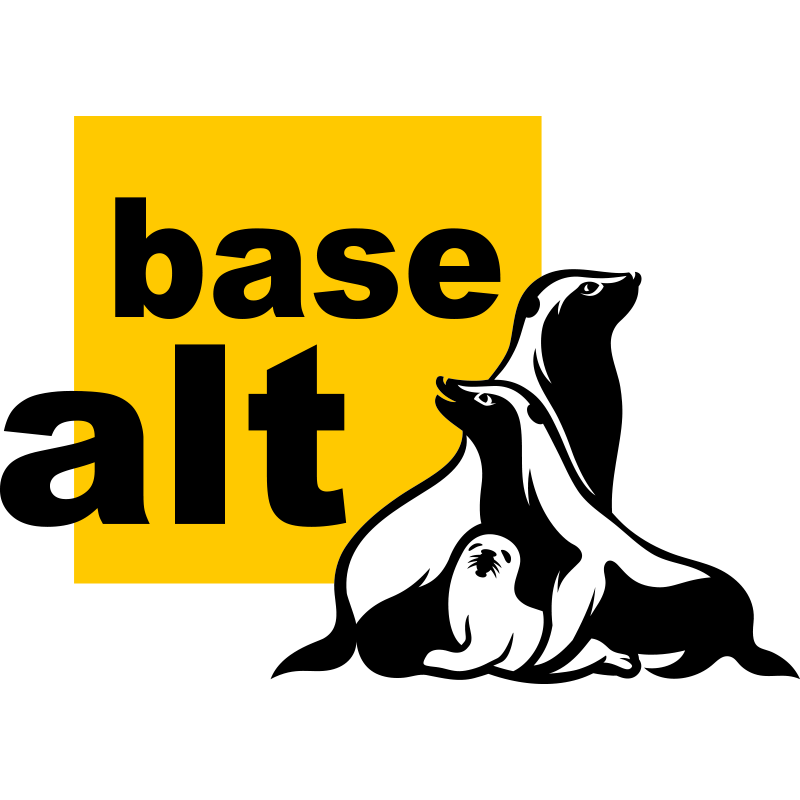 ⠀ ALT Linux
⠀ ALT Linux
| Package Recency | Package Availability | Ease of Installation | Ease of Package Management |
|---|---|---|---|
| 🟣🟣🟣⚫⚫ | 🟠🟠🟠🟠⚫ | 🔴🔴🔴⚫⚫ | 🟢🟢🟢🟢🟢 |
Point Release, last tested: P11
Available Architectures: x86_64, aarch64
Network and Offline Install: GNOME, KDE, XFCE, Cinnamon, KDE5, MATE, stock Xfce, Enlightenment, GNUStep, IceWM, stock GNOME
Based On: None (Independant)
You must change the language to English (or whatever language you speak) in the installer's boot menu because it defaults to Russian.
Installer:
Only the ALT Workstation (GNOME), Alt KWorkstation (KDE), and Simply Linux (XFCE) are considered their flagship distros and only they will be considered for the scoring. The other desktop environment installers for ALT Linux in various states of disrepair. The installer can be launched from the boot menu or from the live environment, and it's quite technical. It will update the packages during install like a netinstall, but it doesnt have the same granular package selection like a true netinstall.
Desktop Environment:
The GNOME and Xfce desktop environments are heavily customized STUB SHOWCASE CANDIDATE. The GNOME and KDE desktops come with their respective app stores, and the XFCE desktop (Simply Linux) comes with the GNOME Software store. ALT Linux comes with Chromium instead of Firefox, like OpenMandriva.
Repositories:
ALT Linux uses a modified version of the apt package manager that uses the .rpm package format with apt, so it is totally incompatible with repos meant for other apt-based distributions like Debian and Ubuntu. For some reason, ALT Linux does not come with the actual apt frontend, you have to use the internal apt-get command if you want to interface with the package manager from the terminal.
ALT Linux makes point releases quite irregularly, every 6 months to 2 years.
 ⠀ Nobara
⠀ Nobara
| Package Recency | Package Availability | Ease of Installation | Ease of Package Management |
|---|---|---|---|
| 🟣🟣🟣🟣⚫ | 🟠🟠🟠🟠⚫ | 🔴🔴🔴🔴⚫ | 🟢🟢🟢⚫⚫ |
Rolling Release
Available Architectures: x86_64
Offline Installer: KDE (Customized), KDE, GNOME
Based On: Fedora
Installer:
The installer boots into a live environment and opens the Calameres installer automatically. The installer does not update packages during install so it is recommended to update using the included "Update System" program afterwards.
Desktop Environment:
There is a lightly customized KDE desktop (the "official" version) which comes with the Brave browser, and a vanilla KDE and GNOME version. All three come with the "Flatpost" software manager, which only works with Flatpaks, so system packages must be insalled with the terminal.
Repositories:
Nobara is only loosely based on the Fedora repositores and tracks different package versions, so Fedora packages cannot be assumed to be compatible with Nobara. Nobara generally has very slightly older packages than Fedora, with the exception of the kernel, GPU drivers, and some extra gaming-related packages. The Nobara kernel has patches from various sources applied to it.
 ⠀ Debian Stable
⠀ Debian Stable
| Package Recency | Package Availability | Ease of Installation | Ease of Package Management |
|---|---|---|---|
| 🟣🟣⚫⚫⚫ | 🟠🟠🟠⚫⚫ | 🔴🔴🔴🔴⚫ | 🟢🟢🟢🟢🟢 |
Point Release, last tested: 13
Available Architectures: x86_64, aarch64, armhf, riscv64, ppc64le, s390x
Network Installer: Cinnamon, Gnome, KDE, LXDE, LXQt, MATE, Xfce
Offline Installer: Cinnamon, Gnome, KDE, LXDE, LXQt, MATE, Xfce
Additional Repositories: Debian Multimedia
Based On: None (Independant)
Installer:
The installers are simple and work well on slow hardware, but cannot be launched from within a live environment. There are offline installers that can be booted live for every officially supported desktop environment, but only for the amd64 (x86_64) architecture.
Desktop Environment:
The desktop environments are untouched from their default configurations besides the inclusion of an office suite, some default apps like a calculator and image viewer (if the desktop environment does not provide them). All desktop environments come with the DE's app store or Synaptic, a graphical package installer for apt.
If you intend to use KDE, Debian's packaging of KDE is not always the most up-to-date. You may need to wait a year or two for feature updates.
If you intend to use the terminal with sudo, you must first log in as root and add your user to the wheel group.
Repositories:
Debian Multimedia (DMO) is a high quality additional repository that includes some extra packages not packaged by the official Debian maintainers. To use it, scroll down and follow the instructions on their website.
Debian 13 is a release of Debian Stable, and aside from some commonly used packages and security updates, it only gets updated every year and a half.
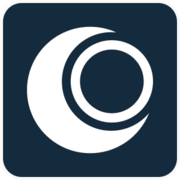 ⠀ OpenMandriva LX
⠀ OpenMandriva LX
| Package Recency | Package Availability | Ease of Installation | Ease of Package Management |
|---|---|---|---|
| 🟣🟣🟣⚫⚫ | 🟠🟠⚫⚫⚫ | 🔴🔴🔴🔴⚫ | 🟢🟢🟢🟢🟢 |
Point Release, last tested: 6.0
Available Architectures: x86_64
Offline Install: KDE, GNOME
Based On: None (Independant)
Installer:
All OpenMandriva installers have live environments, from which you can start the installer. Packages aren't updated during install, so you'll want to update the system after you install it. The installer is the common Calamares installer.
Desktop Environment:
OpenMandriva supposedly supports more desktop environments than just KDE and GNOME, but there are no builds available for them. Both KDE and GNOME are tastefully customized, and come with their respective app stores and work with system packages and Flatpaks. Unexpectedly, OpenMandriva comes with Chromium instead of Firefox.
Repositories:
OpenMandriva uses the dnf package manager like Fedora does, but OpenMandriva packages are built with clang and so are mostly incompatible with repos meant for Fedora. Due to OpenMandriva's relative obscurity, there are not that many large 3rd party repos like there are with Fedora.
OpenMandriva has an optional znver1 version with repos compiled specifically for AMD CPUs that use the Zen 5 architecture or newer. If you have this hardware, using this version will give you a 5-10% performance boost without the stability downsides of CachyOS's very aggressive optimization flags.
Point releases are made yearly, and ALL updates stop for the previous version when a new one is released, so you must migrate to the next version for security updates.
 ⠀ AnduinOS
⠀ AnduinOS
| Package Recency | Package Availability | Ease of Installation | Ease of Package Management |
|---|---|---|---|
| 🟣⚫⚫⚫⚫ | 🟠🟠🟠⚫⚫ | 🔴🔴🔴🔴🔴 | 🟢🟢🟢🟢🟢 |
Point Release, last tested: 1.3
Available Architectures: x86_64
Network and Offline Install: GNOME
Based On: Ubuntu
Installer:
The installer can be launched from the live environment, and gives the user the option to update packages during installation.
Desktop Environment:
AnduinOS uses a very heavily customized GNOME desktop environment STUB SHOWCASE CANDIDATE. and it comes with the GNOME Software store, where software can be installed from Flatpak and apt.
Repositories:
AnduinOS uses the Ubuntu repos, and so it is compatible with any additional Ubuntu repos.
The maintainers of AnduinOS have entirely removed Ubuntu's Snap packages and replaced them with Flatpak and apt packages.
There are a lot of small repositories for AnduinOS/Ubuntu called PPAs (Personal Package Archives) but they must be added through the terminal and PPAs have the same downsides as the AUR
 ⠀ CachyOS
⠀ CachyOS
| Package Recency | Package Availability | Ease of Installation | Ease of Package Management |
|---|---|---|---|
| 🟣🟣🟣🟣🟣 | 🟠🟠🟠🟠🟠 | 🔴🔴⚫⚫⚫ | 🟢🟢⚫⚫⚫ |
Rolling Release
Available Architectures: x86_64 (and newer subsets)
Network Installer: KDE, GNOME, Xfce, bspwm, Budgie, Cinnamon, COSMIC, i3, Hyprland, Niri, LXDE, LXQT, MATE, Openbox, QTile, Sway, UKUI, Wayfire
Based On: Arch Linux
AUR Warning
Packages installed via pacman and from the core and extra repositores are well tested by the distro maintainers, HOWEVER, packages on the AUR are only tested by the uploader of the packagebuild script. Packages from the AUR can break your system and are often poorly maintained. Anyone can upload to the AUR.
Installer:
The installer is the common Calamares installer, except the first thing it does is ask you what bootloader you prefer. CachyOS is network install only. CachyOS also has an edition meant for handheld gaming devices.
Desktop Environment:
After installing, a program called Octopi is available to install, remove, and update packages on the system. While archaic looking and unintuitive, it does work.
The default desktop environments available in the installer have all been lightly customized by the CachyOS team.
Repositories:
Packages from the AUR can be installed by clicking the alien icon in Octopi, which will include AUR packages in updates and search results.
See the note about the AUR
The repos, while based on Arch, are recompiled with very aggressive optimization flags. This trades reliability for a marginal boost in performance. These optimizations will have less of a benefit the older your hardware is. There is no benifit if your hardware is more than 10 years old.
 ⠀ EndeavourOS
⠀ EndeavourOS
| Package Recency | Package Availability | Ease of Installation | Ease of Package Management |
|---|---|---|---|
| 🟣🟣🟣🟣🟣 | 🟠🟠🟠🟠🟠 | 🔴🔴🔴🔴⚫ | ⚫⚫⚫⚫⚫ |
Rolling Release
Available Architectures: x86_64, aarch64
Network Installer: KDE, GNOME, Xfce, Cinnamon, Mate, Budgie, LXQT, LXDE, i3
Offline Installer: KDE
Based On: Arch Linux
Installer:
EndeavourOS only has one installer ISO, and it boots into a live KDE desktop and lets you choose between an offline install and a net install.
EndeavourOS uses the Calamares installer, so installing is fairly easy: all you have to do is choose your time zone, keyboard layout, preferred DE, and bootloader.
Desktop Environment:
The DEs available in the installer all come tastefully customized with EndeavorOS branding.
After install, you are presented with the EndeavourOS Welcome app which has some buttons that launch a terminal which can do some maintenance tasks like update your system, but to install or remove packages you have to use the terminal.
Repositories:
The repos are all stock Arch repos, with the addition of a very small EndeavourOS repo that contains the EndeavourOS welcome app, some branding, and some small tools. EndeavourOS is effectively Arch Linux with an installer.
 ⠀ PikaOS
⠀ PikaOS
| Package Recency | Package Availability | Ease of Installation | Ease of Package Management |
|---|---|---|---|
| 🟣🟣🟣🟣⚫ | 🟠🟠🟠⚫⚫ | 🔴🔴🔴🔴🔴 | 🟢🟢🟢⚫⚫ |
Rolling Release
Available Architectures: x86_64
Offline Installer: GNOME, KDE, Hyprland (Quickshell, Customized), Niri (Quickshell, Cusommized)
Based On: Debian Unstable
Additional Repositories: Debian Multimedia
Installer:
The installer boots into a live environment with the desktop environment you downloaded, and the installer launches automatically. The installer is simple and quick.
Strangely, user account and network setup is done after you install in the welcome dialog. The welcome dialog also allows you to select other drivers, update your system, and install some extra packages for gaming, after which it will prompt you to reboot your system.
Desktop Environment:
The GNOME and KDE desktop environments have been tastefully customized with a yellow theme and some minor UI modifications. The Hyprland and Niri desktops are both using Quickshell for their UI with similar configs, and so they look the same but behave differently. Hyprland is a traditional tiling window manager (Showcase, and Niri is a scrolling window manager (Showcase).
GNOME and KDE come with their respective software managers, but on Niri and Hyprland, packages must be installed or removed with the terminal. PikaOS has some extra utilities that make changing some kernel settings, drivers, and updating your system easy.
Repositories:
The PikaOS repositories are based on Debian Sid/Unstable (a baffling choice), but have been recompiled for the newer x86_64-v3 superset of x86_84, like CachyOS, openSUSE Tumbleweed, and Openmandriva. Unlike those distributions, there is no older x86_64 packages available, so your CPU must be at least Intel Haswell, AMD Ryzen, or newer.
PikaOS has also used aggressive compiler optimization flags like CachyOS, trading reliability for a marginal boost in performance.
Since PikaOS packages track the same versions as Debian Unstable, the Debian Unstable Multimedia repository should be compatible.
PikaOS comes with Flatpak pre-installed
 ⠀ MX Linux
⠀ MX Linux
| Package Recency | Package Availability | Ease of Installation | Ease of Package Management |
|---|---|---|---|
| 🟣🟣⚫⚫⚫ | 🟠🟠🟠⚫⚫ | 🔴🔴🔴🔴⚫ | 🟢🟢🟢🟢⚫ |
Point Release, last tested: 25
Available Architectures: x86_64
Network and Offline Installer: XFCE, KDE, Fluxbox
Additional Repositories: Debian Multimedia
Based On: Debian 13
MX Linux 25 is currently still in beta. Known issues are listed here.
Installer:
All MX Linux installers do live environments and all install offline. The installer can be launched from the welcome screen or from the desktop of the Live environment. The installer is a bit complex, but it is very feature rich, including giving the user to save options changed in the live environment when installing. MX also gives people the option to use the legacy SysV init system for those who want that.
Desktop Environment:
The XFCE and Fluxbox desktop environments are very heavily customized STUB SHOWCASE CANDIDATE out of the box with custom theming and Conky for desktop widgets. There is an MX Updater tool in the taskbar to easily check for updates, and an MX Package Installer tool to install packages from multiple apt repos, and from Flatpak. If the KDE edition is installed, it uses the standard KDE Discover software store.
Repositories:
Debian Multimedia (DMO) is a high quality additional repository that includes some extra packages not packaged by the official Debian maintainers. To use it, scroll down and follow the instructions on their website. Follow the instructions for Debian 13.
As MX Linux is based on Debian Stable, aside from some commonly used packages and security updates, it only gets updated every year and a half. This is further delayed by ~6 months as the MX Linux team takes that long to build and test their tools and installer on each new Debian release.
 ⠀ Kubuntu
⠀ Kubuntu
| Package Recency | Package Availability | Ease of Installation | Ease of Package Management |
|---|---|---|---|
| 🟣⚫⚫⚫⚫ | 🟠🟠🟠⚫⚫ | 🔴🔴🔴🔴⚫ | 🟢🟢🟢🟢🟢 |
Point Release, last tested: 25.04
Available Architectures: x86_64
Offline Install: KDE
Based On: Ubuntu
Installer:
Unlike Ubuntu, Kubuntu has an installer available for the latest version. The Calamares installer can be launched right after booting, or you can launch it from the live environment. The installer does not update packages during installation, so you should update the system after installation when Discover notifies you about updates.
Desktop Environment:
Kubuntu is Ubuntu but with the KDE desktop. The KDE desktop is unmodified, and the Discover software store can be used to install programs from apt, Snap, and Flatpak. Flatpak can be added by going to the Discover settings, clicking install on the Flatpak backend, reopening Discover, and adding the Flathub repository in the Discover settings. Firefox is included as the default browser.
Repositories:
Kubuntu uses the Ubuntu repos with a newer version of KDE, and so it is compatible with any additional Ubuntu repos.
Snap has been removed by the Kubuntu maintainers, so no extra storage space will be taken up by snap. Flatpak and Snap, once installed, can both can be added to Discover.
There are a lot of small repositories for Kubuntu/Ubuntu called PPAs (Personal Package Archives) but they must be added through the terminal and PPAs have the same downsides as the AUR
 ⠀ openSUSE Leap
⠀ openSUSE Leap
| Package Recency | Package Availability | Ease of Installation | Ease of Package Management |
|---|---|---|---|
| 🟣🟣🟣⚫⚫ | 🟠🟠⚫⚫⚫ | 🔴🔴🔴🔴⚫ | 🟢🟢🟢⚫⚫ |
Point Release, last tested: 16.0 RC
Available Architectures: x86_64, aarch64, ppc64le, s390x
Network Installer: KDE, GNOME, Xfce (wayland)
Offline Installer: KDE, GNOME, Xfce (wayland)
Additional Repositories: Packman, Factory, COPR
Based On: None (Independant)
The Xfce desktop is not recommended until the Xfce 4.22 wayland session is complete.
Installer:
Leap 16 uses the new web-based Agama installer, which is very easy to use. You can select the DE you want by clicking "Change selection" in the Software tab. None of openSUSE's ISOs have a live environment available.
Desktop Environment:
openSUSE has done a great job of making all of the default desktop configurations feel cohesive and polished. The Xfce desktop uses the experiemental wayland compositor version, which has many bugs. The Xfce desktop also has no graphical package manager included, even if the Software Management package group is selected.
Extra Features:
If you use the default btrfs filesystem option, Tumbleweed will use automatic transparent filesystem snapshots which will allow you to effectively travel back in time if you break something.
Repositories:
To install packages from Packman or Factory, you must use the OBS Package Installer (opi) tool from the terminal.
Packages in COPR can be installed by searching for the package on the COPR website and following the instructions on the package page. COPR has the same downsides as the AUR, and not all COPR packages support openSUSE Leap.
openSUSE Leap makes relases yearly with a ~6 month support overlap period for migration.
 ⠀ Linux Mint
⠀ Linux Mint
| Package Recency | Package Availability | Ease of Installation | Ease of Package Management |
|---|---|---|---|
| ⚫⚫⚫⚫⚫ | 🟠🟠⚫⚫⚫ | 🔴🔴🔴🔴🔴 | 🟢🟢🟢🟢🟢 |
Point Release, last tested: 22.2
Available Architectures: x86_64
Network and Offline Installer: Cinnamon, Xfce, MATE
Based On: Ubuntu LTS (Old Ubuntu)
Installer:
Linux Mint has a super easy installer that supports dual booting with Windows automatically. Each installer pulls triple duty, being usable for a live environment, and both networked and offline installs. The installer can be launched from the live environment.
Desktop Environment:
The desktop environment is Cinnamon with Linux Mint's extra tools. STUB SHOWCASE CANDIDATE GLOBAL MINT You should never have to touch the terminal. apt and Flatpak Packages can be installed and removed through the Software Manager. System snapshots can be made through Timeshift, and updates can be performed through the Update Manager.
Repositories:
Linux Mint uses the Ubuntu LTS repos, and so it is compatible with any additional Ubuntu repos.
The maintainers of Linux Mint have entirely removed Ubuntu's Snap packages and replaced them with Flatpak and apt packages.
There are a lot of small repositories for Linux Mint/Ubuntu LTS called PPAs (Personal Package Archives) but they must be added through the terminal and PPAs have the same downsides as the AUR
 ⠀ Ubuntu
⠀ Ubuntu
| Package Recency | Package Availability | Ease of Installation | Ease of Package Management |
|---|---|---|---|
| 🟣⚫⚫⚫⚫ | 🟠🟠🟠⚫⚫ | 🔴🔴🔴🔴🔴 | 🟢🟢⚫⚫⚫ |
Point Release, last tested: 25.04
Available Architectures: x86_64
Offline Install: GNOME
Based On: Debian (kinda)
Installer:
The installer opens automatically in a live environment with GNOME, the distro's only desktop environment (excluding the separately-maintained spins). The installer is very easy and accessible. The Ubuntu Desktop installer installs the much older Ubuntu LTS, and so you must update after installation manually through the terminal. After installation, it bugs the user about buying an Ubuntu Pro subscription, and asks the user if they want to opt in to telemetry. The installer does not update packages during installation, so you should update the system after installation.
Desktop Environment:
Ubuntu has added a sidebar to GNOME, and it is otherwise unmodified. Software can be installed using the Ubuntu's App Center from apt or snap. Firefox is included as the default browser.
Repositories:
Ubuntu has a novel Flatpak-like snap package format in addition to apt. Because Canonical (the company that owns Ubuntu) wants to make the snap package format more popular, they have removed common packages like Firefox from the Ubuntu apt repositories and they can only be installed as snaps. If you want to use Flatpak, it has to be added manually through the terminal.
Ubuntu pulls packages from Debian Unstable before freezing them, making Ubuntu's infrastructure dependant on Debian, but Ubuntu does not keep compatibility with Debian packages.
There are a lot of small repositories for Ubuntu called PPAs (Personal Package Archives) but they must be added through the terminal and PPAs have the same downsides as the AUR
 ⠀ Xubuntu
⠀ Xubuntu
| Package Recency | Package Availability | Ease of Installation | Ease of Package Management |
|---|---|---|---|
| 🟣⚫⚫⚫⚫ | 🟠🟠🟠⚫⚫ | 🔴🔴🔴🔴🔴 | 🟢🟢⚫⚫⚫ |
Point Release, last tested: 25.04
Available Architectures: x86_64
Offline Install: Xfce
Based On: Ubuntu
Installer:
Xubuntu has an installer available for the latest version. The installer can be launched from the live environment, it is the same installer used in Ubuntu. The installer does not update packages during installation, so you should update the system after installation.
Desktop Environment:
As the name suggests Xubuntu is Ubuntu but with the Xfce desktop. The desktop is slightly modified, and software can be installed from apt or Snap using the App Center from Ubuntu. Firefox is included as the default browser.
Repositories:
Xubuntu uses the Ubuntu repos, and so it is compatible with any additional Ubuntu repos.
Xubuntu uses the novel Flatpak-like Snap package format in addition to apt. Because Canonical (the company that owns Ubuntu) wants to make the Snap package format more popular, they have removed common packages like Firefox from the Ubuntu apt repositories and they can only be installed as snaps. If you want to use Flatpak, it has to be added manually through the terminal.
There are a lot of small repositories for Xubuntu/Ubuntu called PPAs (Personal Package Archives) but they must be added through the terminal and PPAs have the same downsides as the AUR
 ⠀ Lubuntu
⠀ Lubuntu
| Package Recency | Package Availability | Ease of Installation | Ease of Package Management |
|---|---|---|---|
| 🟣⚫⚫⚫⚫ | 🟠🟠🟠⚫⚫ | 🔴🔴🔴🔴⚫ | 🟢🟢🟢⚫⚫ |
Point Release, last tested: 25.04
Available Architectures: x86_64
Offline Install: LXQt
Based On: Ubuntu
Installer:
Lubuntu has an installer available for the latest version. The Calamares installer can be launched right after booting, or you can launch it from the live environment. The installer does not update packages during installation, so you should update the system after installation.
Desktop Environment:
Lubuntu uses the LXQt desktop environment and comes with a modern looking Qt theme. The Discover app store from KDE is preinstalled and it can be used to install programs from apt and Snap. Flatpak can be added by going to the Discover settings, clicking install on the Flatpak backend, reopening Discover, and adding the Flathub repository in the Discover settings. Firefox is included as the default browser.
Repositories:
Lubuntu uses the Ubuntu repos, and so it is compatible with any additional Ubuntu repos.
Ubuntu has a novel Flatpak-like Snap package format in addition to apt. Because Canonical (the company that owns Ubuntu) wants to make the Snap package format more popular, they have removed common packages like Firefox from the Ubuntu apt repositories and they can only be installed as snaps.
There are a lot of small repositories for Lubuntu/Ubuntu called PPAs (Personal Package Archives) but they must be added through the terminal and PPAs have the same downsides as the AUR
 ⠀ Pop!_OS
⠀ Pop!_OS
| Package Recency | Package Availability | Ease of Installation | Ease of Package Management |
|---|---|---|---|
| ⚫⚫⚫⚫⚫ | 🟠🟠⚫⚫⚫ | 🔴🔴🔴🔴🔴 | 🟢🟢🟢⚫⚫ |
Point Release, last tested: 24.04
Available Architectures: x86_64, aarch64, ppc64le, s390x
Offline Installer: COSMIC
Based On: Ubuntu LTS
Pop!_OS 24 and COSMIC are currently still in beta. Expect bugs and unfinished features.
Installer:
The installer launches automatically from the live environment and is on par with Linux Mint's installer in terms of ease of installation. Once the installer is finished, there is a welcome screen, and you will be notified to update your system's packages.
Desktop Environment:
Both COSMIC and Pop!_OS are products of System76, making Pop!_OS the official distro for COSMIC, and COSMIC the official desktop environement for Pop!_OS. All of the COSMIC applications are installed, and only Flatpaks can be installed from it, but both Flatpaks and apt packages can be updated there once installed.
Repositories:
Pop!_OS uses the Ubuntu LTS repos, and so it is compatible with any additional Ubuntu LTS repos.
The Pop!_OS maintainers have removed Snap from their distro, but if you want it it must be installed from the terminal.
There are a lot of small repositories for Pop!_OS/Ubuntu LTS called PPAs (Personal Package Archives) but they must be added through the terminal and PPAs have the same downsides as the AUR
 ⠀ CentOS Stream
⠀ CentOS Stream
| Package Recency | Package Availability | Ease of Installation | Ease of Package Management |
|---|---|---|---|
| 🟣🟣⚫⚫⚫ | ⚫⚫⚫⚫⚫ | 🔴🔴🔴⚫⚫ | 🟢🟢🟢⚫⚫ |
Point Release, last tested: 10
Available Architectures: x86_64, aarch64, ppc64le, s390x
Network and Offline Installer: GNOME
Based On: Red Hat Enterprise Linux
Additional Repositories: EPEL and Terra EL
Installer:
CentOS has no live environment, and the installer resembles Fedora's. The "Server with GUI" software group is selected by default, so you'll want to select "Workstation" instead. There are some extra package groups for extra software features if you wish to have them.
Desktop Environment:
The only desktop environment available is an unmodified GNOME. GNOME Software is installed, and with it you can install and remove rpm packages. Flatpak is installed by default, but Flathub isn't. To install Flatpak packages, you must first add the Flathub repo. Firefox is installed as the default browser.
Repositories:
CentOS's repos only have packages that Red Hat Enterprise Linux has, but they often backport updates from Fedora, making it a more up-to-date AlmaLinux. It should still be incredibly reliable like RHEL and AlmaLinux.
EPEL is an official additional repository for Red Hat Enterprise Linux and its sister distros AlmaLinux, CentOS, and Rocky Linux. Terra EL is a high quality 3rd party repository for RHEL-like systems that requires EPEL.
Terra EL also has more up-to-date GPU drivers available if you are gaming or using a newer GPU.
 ⠀ AlmaLinux
⠀ AlmaLinux
| Package Recency | Package Availability | Ease of Installation | Ease of Package Management |
|---|---|---|---|
| 🟣⚫⚫⚫⚫ | ⚫⚫⚫⚫⚫ | 🔴🔴🔴🔴⚫ | 🟢🟢🟢⚫⚫ |
Point Release, last tested: 10
Available Architectures: x86_64, aarch64, ppc64le, s390x
Network and Offline Installer: GNOME
Based On: Red Hat Enterprise Linux
Additional Repositories: EPEL and Terra EL
Installer:
AlmaLinux has a separate iso for live environments if you want that. The installer resembles Fedora's.
Desktop Environment:
The only desktop environment available is an unmodified GNOME. GNOME Software is installed, and with it you can install and remove rpm packages. Flatpak is installed by default, but Flathub isn't. To install Flatpak packages, you must first add the Flathub repo. Firefox is installed as the default browser.
Repositories:
AlmaLinux's repos only have packages that Red Hat Enterprise Linux has, as it's a 1:1 binary compatible recreation of RHEL which is normally paid.
EPEL is an official additional repository for Red Hat Enterprise Linux and its sister distros AlmaLinux, CentOS, and Rocky Linux. Terra EL is a high quality 3rd party repository for RHEL-like systems that requires EPEL.
Terra EL also has more up-to-date GPU drivers available if you are gaming or using a newer GPU.
Installing Linux
Using Linux
installing packages
ctrl+h
qt theming on a gtk desktop
There's no shame in asking for help!
My Testing Setup
Meet my test devices:
Monolith
My workstation, distros running in ~45 virtual machines
AMD Ryzen 7 7700X, AMD Radeon RX 6800, 64GB DDR5 RAM
99% Recommended System Requirements

The spot welded IKEA desk is slowly shearing to the right under the weight of my setup.
Slow Computer
My old PC (and my server)
Intel i5-6500, Intel HD Graphics 530, 16GB DDR4 RAM
45% Recommended System Requirements

The GPU in the picture is removed when testing. Yes, the side panel is always off. Yes, that SSD is just hanging there.
Very Slow Computer
ASUS Chromebook C213SA
Intel Celeron N3350, Intel HD Graphics 500, 2GB DDR3 RAM
42% Minimum system requirements

This Chromebook was modded with MrChromebox's Coreboot-based Chromeboook bootloader.