Welcome To Steel_Vail's Guide!!!
This will contain guides from things like photoshopping to Janitor AI!


Table Of Contents

Hidy Ho!
I'm Steel_Vail, I do many things: create art (traditional and digital), create graphic designs, edit videos, write, and create bots on platforms like Janitor AI and Character AI.

Why Did I Create This?
Well, I created this so that you can have the sources that I have access to. I find it extremely annoying and peeving when people gatekeep shit like this, it's just plain ridiculous. I also wanted to share some simple things that might be hard to find through searching it up on google.

Easy Photoshopping
Just some photoshopping stuff that may be hard to find by just google searching.
Masking Layers
From my knowledge, you can do this in Ibspaint and Adobe Photoshop.
| Steps for Adobe Photoshop | Visuals |
|---|---|
| 1. First, you need to find the mask you want. I normally go onto Pinterest and search up "mask overlay", it should show results like mine. Ignore my Pinterest recommendations... | 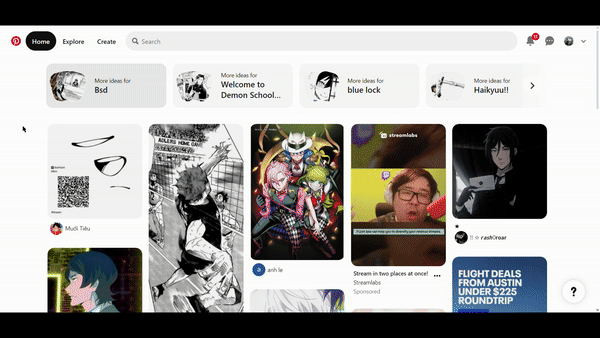 |
| 2. Once you find the mask you want, download it! Next, go to a website like remove.bg to remove the background of the image. | 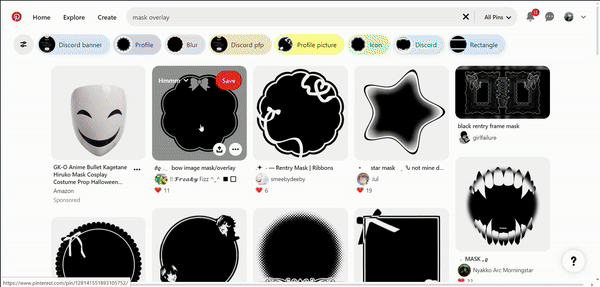 |
| 3. If you don't have the image you want to masked, you can go onto Pinterest again and find the desired picture. Go ahead and open Adobe Photoshop and open a new file/project. If you open a new project, pick a reasonable size (that is a square, not unless you are doing a mask that is not a circle). | 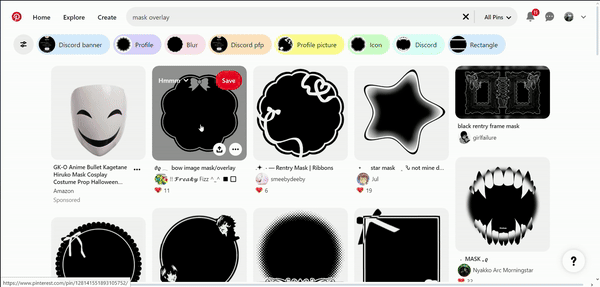 |
| 4. Make sure you have both the mask and the image you are going to mask in the project. A good rule of thumb is to center both images in the middle of the canvas, you can adjust the positioning later if needed. Have the mask layer under the image layer, or else this won't work. Go over to the layer menu and hold the alt key on your keyboard, now bring your mouse to the line inbetween the two layers, click and you should have the results I did. Now it's time to export! Go over to the top left and click on the 'File' tab. Once that menu is opened, go all the way down to the option that says 'Export', hover over that and you will be shown the different export options. I personally just use the quick export option called 'Quick Export as PNG' which allows the background to stay transparent, but you can click on the option below it, 'Export as...', and mess around with the settings there. Once you name it... your all done! | 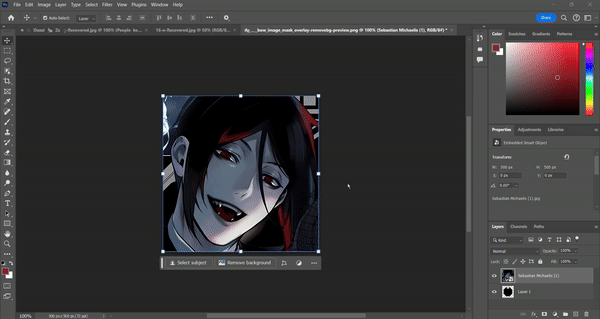 |
| 5. Now you can use this as a pfp or icon on many many sites! | 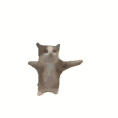 |
Not all sites support profile pictures with transparent backgrounds, please keep this in mind.
| Steps for Ibspaint | Visuals |
|---|---|
| 1. First, you need to find the mask you want. I normally go onto Pinterest and search up "mask overlay", it should show results like mine. Ignore my Pinterest recommendations... | 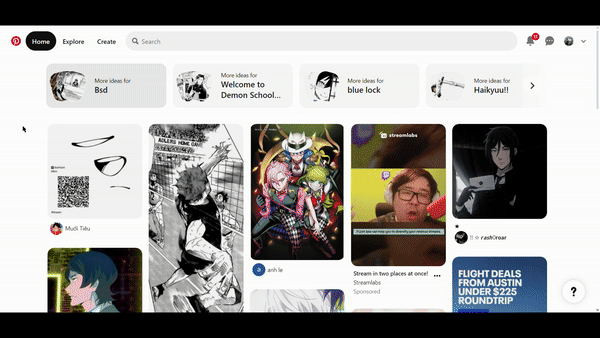 |
| 2. Once you find the mask you want, download it! Next, go to a website like remove.bg to remove the background of the image. | 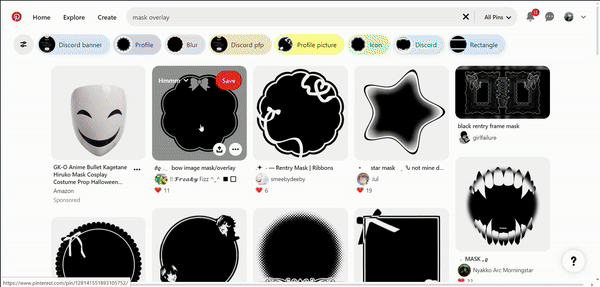 |
| 3. Open Ibspaint and create a new canvas or import the mask with the 'Import Image' option. If you create a canvas, make sure the dimesions create a resonably sized square. Add the mask and the image of choice to the canvas, if you already have the mask on there, just add the image. | 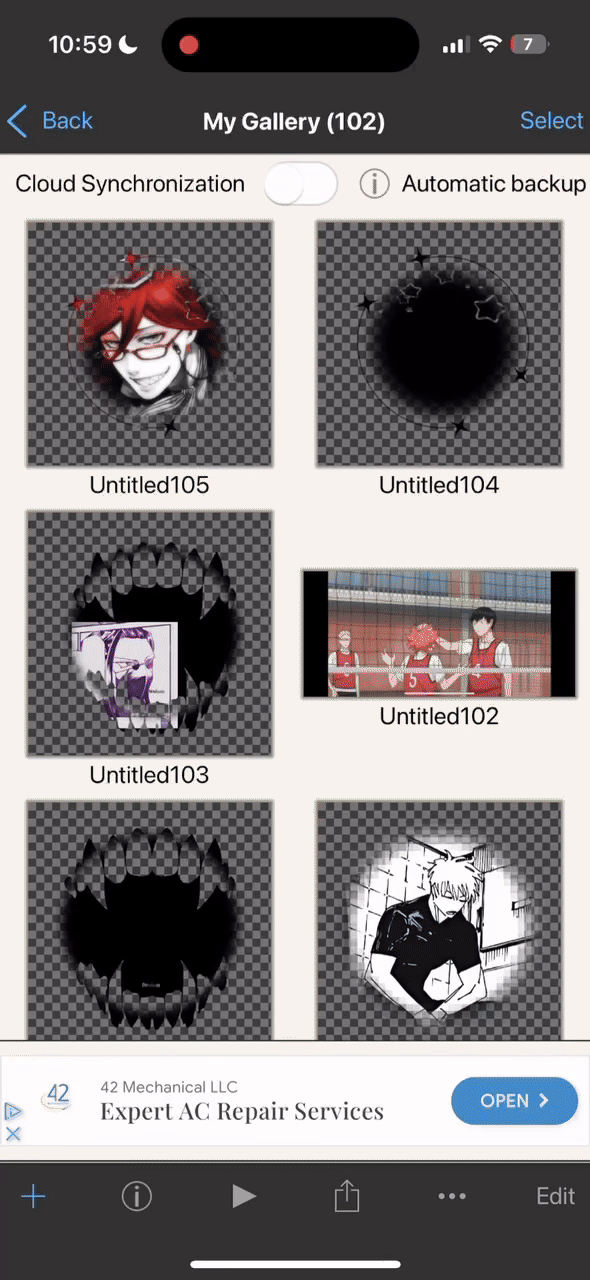 |
| 4. I would reccomend centering both the mask and the image, you can change this later. Make sure that you have put the mask layer under the image layer, or else this won't work. Now, tap on the layer icon, once opened make sure your on the image layer/top layer. Then, tap on the arrow icon that is right next to the alpha lock button (the button that has the lock with an a on it). Voila! | 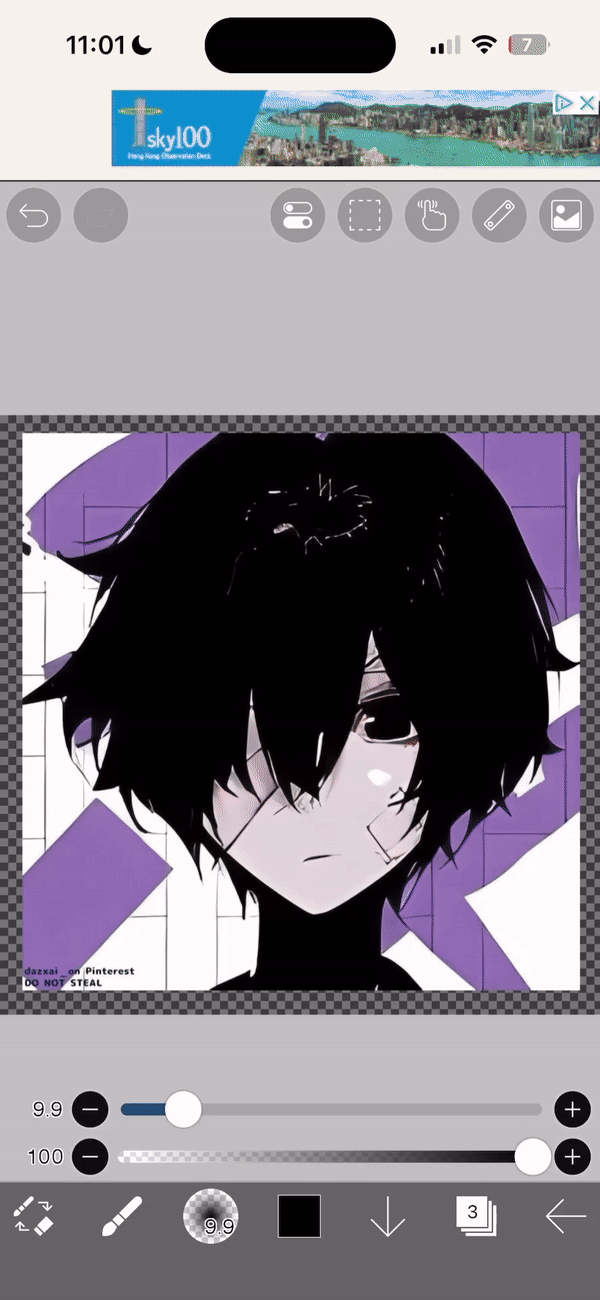 |
| 5. All you need to do is exit out of the layer menu and tap on the arrow pointing to the left. That will pop up a menu, go and tap on the 'Save Image' option, make sure it's a PNG and has the option 'Transparent' on. Go ahead and press the 'OK' button, that will save this image to your devices camera roll. | 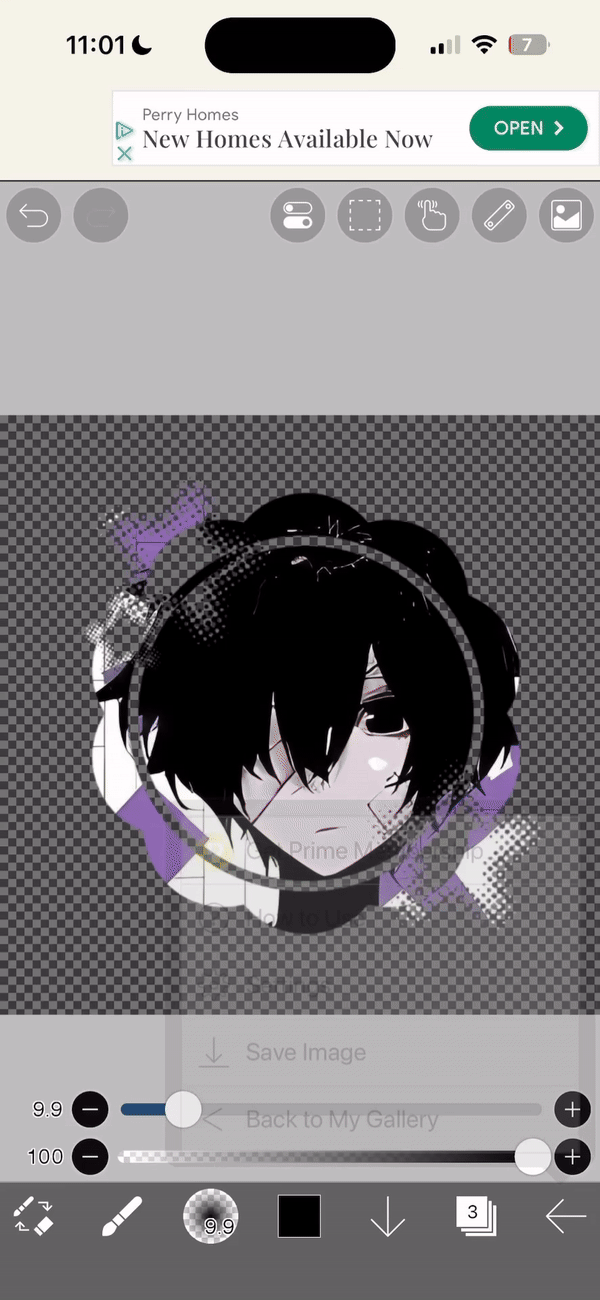 |
| 5. Now you can use this as a pfp or icon on many many sites! | 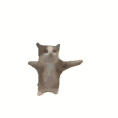 |
Blinkies and Stamps
What is a blinkie? And what is a stamp? To start, a blinkie, according to YourDictionary, is "A small animated graphic for use on a webpage, usually taking the form of a picture or phrase with blinking lights around it." A stamp is not the same kind of stamp you put on mail, it's more like a graphic that often has the style of a stamp, but the contents can be anything; words and pictures.
| Blinkie Guide | Visuals |
|---|---|
| Cell | Cell |
| Cell | Cell |
| Cell | Cell |
| Cell | Cell |
| Cell | Cell |
| Cell | Cell |
| Cell | Cell |
| Cell | Cell |
| Stamp Guide | Visuals |
|---|---|
| Cell | Cell |
| Cell | Cell |
| Cell | Cell |
| Cell | Cell |
| Cell | Cell |
| Cell | Cell |
| Cell | Cell |
| Cell | Cell |
Simple Manga Panel Editing
Text
It's honesty super duper easy once you do it.

Janitor AI Guides
txt
Poe AI Guides
txt
Character AI Guides
txt