How To Use RVC
A Basic Tutorial By SICKND444
Getting Started
RVC is an easy tool once you get to know it. In order to do that, you need to make sure you have everything in place. Messing up can be tricky to work with, so for your sake I've tried to make these steps as quick and simple as possible for those who are completely new.
All you need to get started is:
- A laptop or PC connected to wifi
Yes. That's literally it. Now you need a couple of tabs open in order to get this to work, so let's start with the first important one.
Google Colab
HERE is where you can access the Google Colab. This is how you will get RVC to run, but it takes a couple of steps in order for it to work, so you need to follow closely.
When you open up the Colab, it should look like this:
INSTALLATION
When you scroll down, you should see a box that reads "Step 1. Install (it will take 30-45 seconds)". This is important. You will notice on the left side of the box a small circle button with a triangle in it will appear. Click it, and the Colab will begin to install the RVC host as well as running tests to see if your computer is compatible. Once it's finished, in the upper right-hand corner underneath the "share" and settings gear icon, you will see a small green checkmark. This means you can move on.
MODEL DOWNLOADING
Underneath the installation box, you will see an arrow pointing down next to text that says "Models List:". This gives you links of places to download models. Without all the confusing junk, here are the places listed.
- RVC Model Spreadsheet (Constantly updated, but is usually busy and can be laggy)
- QuickWick HuggingFace (Old and not often updated, but a large archival of models)
- AIHub Discord (Large and commonly updated)
As a bonus, I have my own Rentry that lists models I have archived myself. You can access that HERE.
MODEL INSTALLATION
The second step is underneath the links to where you can download models. Once you find a model you like within the spreadsheet, discord, huggingface, rentry, etc. you need to copy the link for it.
For example, in my rentry archive, if I wanted the Gawr Gura model I'd right click on her name and "copy link".
Once you do that, head back to the Colab and scroll to where it says "Step 2. Download The Model". DO NOT HIT THE TRIANGLE BUTTON YET. Underneath that is a place to insert a URL to the model of choice, the link you copied earlier.
It will look as if there's already a link in there, but that's just a stock model for example purposes. Click the url entry field and replace that link with the link to the model you have copied. Then, on the left side of the "Step 2." text, hit the circle triangle button and the model will be installed to RVC.
Text will start generating below the box when the model is downloading, but once it's done installing the text should stop generating and it should confirm that the .pth file and index file was found.
(.pth and index files are files that contain the model you're using)
FINAL STEP TO RUNNING RVC
Now that you've installed the model of your choice, you need to actually run RVC. Scroll down to where it says "Step 3. Start the GUI, then open the public URL."
This part of the Colab actually has most of its steps laid out, with an example picture of what you should see. In order to get to that point, you need to look underneath the example picture. To the left side of the text where it says "Keep this option enabled to use the simplified, easy interface." you will see another triangle button. Click it. More long text will be generated but that text doesn't matter, that's just RVC thinking.
After awhile, text will stop generating and you will notice two links that look similar to the ones in the Colab's example picture. A "local URL" and "public URL". To run RVC, I would highly suggest using the public url.
Once you click the public url, your job in the Colab is done. Congrats. BUT KEEP THE TAB OPEN. If you close the Colab tab, RVC stops working. This public url will only work for 72 hours, after that time frame you need to generate a new one using the same steps as before.
Opening RVC's GUI
When you enter the public url (it should be a gradio link), you should be greeted with this:
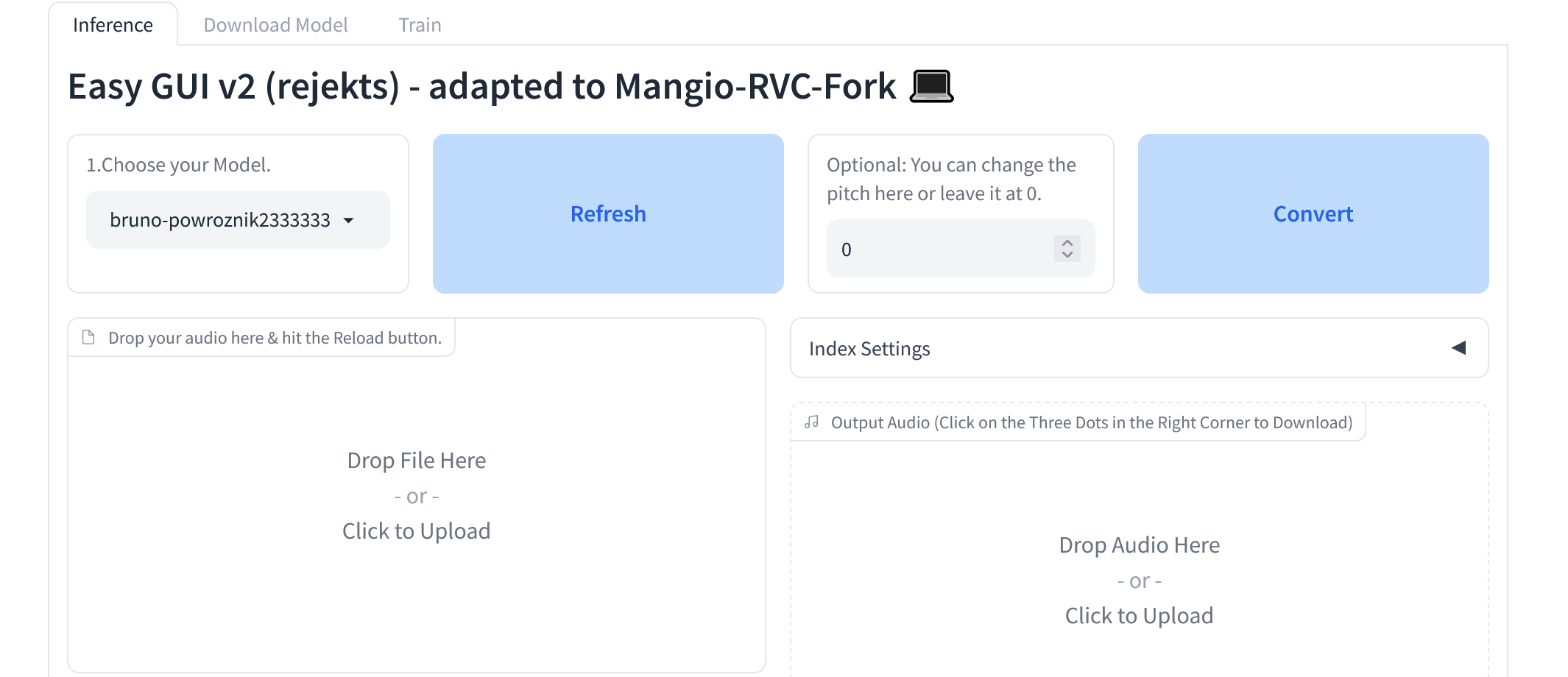
From then on, this stuff should be super easy. A lot of the basic uses are pretty much laid out for you, but in case you don't fully understand, here's what you can do.
Understanding RVC's GUI
Viewing Your Models
Every time you install a model, in the left corner of the top of the page there's a box where it says "1. Choose your Model." There's a dropdown menu that will display every model you have downloaded within this session. If you download a model and it doesn't appear, hit the blue refresh button. To change between models, simply click the name of the one you want to use in the dropdown menu.
Installing More Models
When you first ran RVC, you had to install one model on the Colab in order for it to work. However, it's totally possible to download more. At the top of the page where it reads "Easy GUI v2 (rejekts) - adapted to Mangio-RVC-Fork 💻" look above that title. There are three tabs, but only two of them will be useful. "Inference" is where you'll do most of your conversion work, but "Download Model" is where you'll want to go for this. Click the tab.
Once you open that, it'll prompt you to enter the url of the model you want to download, it's the same exact process as last time. After you paste the url, it prompts you to "name" the model. You can literally type in whatever you want but I'd suggest just using the name of the model. After that, hit the download button.
It should load a bunch. Considering how many files are in certain models, it can take from a minute to ten minutes. It will say "success" once you've downloaded it. Then you can select your model using the dropdown menu talked about above.
Adding Reference Audio
The main reason anyone uses RVC is to get AI models to sing. In order to do that, you need to tell the model what you want it to sing. Have an acapella file of the song you'd like to use as reference. Acapella files are simply audio files that only contain vocals with no background music. You can find these online or make them yourself out of songs that you like. I suggest these sites, they will extract the vocals for you.
These files unfortunately will not always be high quality. You may need to use third party apps (like audacity) to remove echo/reverb, background noise, backing vocals, etc.
Once you have a file that you're satisfied with, you can enter back into the RVC GUI and look underneath the model selection box. You should see another box that instructs you to drop the file or upload the file. Click and upload the audio file you made, and let it upload. After awhile you should notice that it stops uploading and once that happens, look below the upload box to where it says "2. Choose your audio".
You can ignore the box that asks you to record, as that's only important for if you're recording a reference audio yourself.
If the audio you uploaded doesn't automatically appear in the audio selection dropdown menu, hit the blue refresh button once or twice and it should appear. Once this happens, you now have a reference audio to work with. Once you're finished using a reference audio and want to use another, you can go back to where you uploaded the audio and hit the "x" in the corner of it. You can now upload a new file and follow the same steps.
Converting The Audio
Now for the meat and potatoes of the ordeal. Making your model sing. This is probably the easiest part. Simply go over to the top right across from the model selection box, to the blue box that says convert. Make sure the audio and model you have is the one you want, and click convert. Wait a few seconds, and your AI audio should appear. If there's an error, try again or adjust settings.
Now try messing around with other tools in the GUI, there's a lot that even I don't really understand yet but I'm also new to this.
Conclusion
I hope this is an easy tutorial, it's kind of wordy but I tried my best to explain in noob terms since I'm not well versed in the subject and I basically taught myself what was going on. I'm using RVC from the perspective of a vocal synth producer, so I kinda have extra background.
If you have any questions, my discord username is romhackd