![]()
SimplyPlural Markdown Guide
This is an unofficial guide to markdown one can use in the SimplyPlural App!
⠀
Guide was made by @funeralelegy. Please @ me in the SimplyPlural Support Server about potential broken image files or missing markdown information. Additionally you may contact me via my BlueSky. Last Updated 09/23/2025.
Table of Contents
⸺⠀⠀Basic Markdown
— Bold
⤷ Bolded text can be created by putting two asteriks (*) on either side of the text you wish to be shown in bold.
⠀⠀⤷ Example: **Bold Text Here.**
⠀⠀⤷ How it looks in the App:
⠀⠀⠀⠀
You can also use two underscores on either side of the text you wish to be shown in bold as well to the same effect.
⠀⠀⤷ Example: __Bold Text Here Aswell.__
⠀⠀⤷ How it looks in the App:
⠀⠀⠀⠀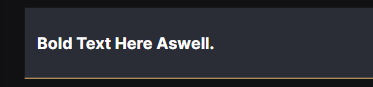
— Italics
⤷ Italicized text can be created by putting one asterik (*) on either side of the text you wish to be shown in bold.
⠀⠀⤷ Example: *Italicized Text Here.*
⠀⠀⤷ How it looks in the App:
⠀⠀⠀⠀
You can also use one underscore on either side of the text you wish to be shown in italics as well to the same effect.
⠀⠀⤷ Example: _Italicized Text Here Aswell._
⠀⠀⤷ How it looks in the App:
⠀⠀⠀⠀
— Bold Italics
⤷ Bold italicized text can be created by putting three asteriks (***) on either side of the text you wish to be shown in bold italics.
⠀⠀⤷ Example: ***Bold Italicized Text Here.***
⠀⠀⤷ How it looks in the App:
⠀⠀⠀⠀
— Struck Through
⤷ Struck through text can be created by putting two tilde (~~) on either side of the text you wish to be struck through.
⠀⠀⤷ Example: ~~Struck Through Text Here.~~
⠀⠀⤷ How it looks in the App:
⠀⠀⠀⠀
— Basic Markdown Comparison
⤷ Basic markdown comparison for those who have a difficult time noticing the differences.
⠀⠀⠀⠀
⸺⠀⠀List Markdown
— Bulleted List
⤷ A bulleted list can be created by starting a line with +, -, or *. If you want to add more items to a list move to the next line down and repeat.
⠀⠀⤷ Example:
⠀⠀⠀⠀+ Listed Item
⠀⠀⠀⠀- Listed Item 2
⠀⠀⠀⠀* Listed Item 3
⠀⠀⤷ How it looks in the App:
⠀⠀⠀⠀
— Bulleted Sub-List
⤷ Sub-lists are made by indenting 2 spaces.
⠀⠀⤷ Example:
⠀⠀⠀⠀- Listed Item
⠀⠀⠀⠀⠀* Nested Item
⠀⠀⠀⠀⠀+ Nested Item 2
⠀⠀⤷ How it looks in the App:
⠀⠀⠀⠀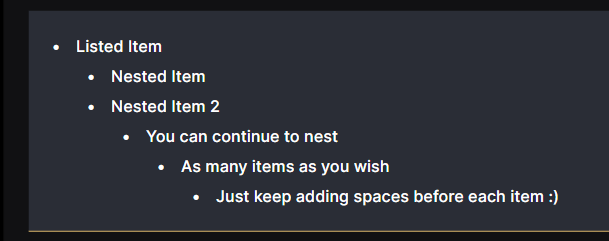
Note that too many nested items within nested items may cause formatting to look weird on mobile.
— Numbered List
⤷ A numbered list can be created by starting a line with a number (usually starts with 1., but doesn't have to). If you want to add more items to a list move to the next line down and repeat.
⠀⠀⤷ Example:
⠀⠀⠀⠀1. Numbered Item
⠀⠀⠀⠀2. Numbered Item 2
⠀⠀⠀⠀3. Numbered Item 3
⠀⠀⤷ How it looks in the App:
⠀⠀⠀⠀
⠀⠀⠀⠀
— Numbered Sub-List
⤷ A nested numbered list can be created by starting a line with a number. To add a nested item, move to the next line down and put a three space indent.
⠀⠀⤷ Example:
⠀⠀⠀⠀1. Numbered Item
⠀⠀⠀⠀⠀1. Nested Numbered Item
⠀⠀⠀⠀⠀2. Nested Numbered Item 2
⠀⠀⤷ How it looks in the App:
⠀⠀⠀⠀
Note that too many nested items within nested items may cause formatting to look weird on mobile.
— Numbered Sub-List with Letters
⤷ A nested numbered list with letters can be created by starting a line with a number. To add a nested item by letter, move to the next line down and add a letter the same way you added the initial number above it.
⠀⠀⤷ Example:
⠀⠀⠀⠀1. Numbered Item
⠀⠀⠀⠀a. Nested Lettered Item
⠀⠀⠀⠀b. Nested Lettered Item 2
⠀⠀⤷ How it looks in the App:
⠀⠀⠀⠀
— Checklist
⤷ A checklist can be created by starting a line with a dash (-) and brackets ([ and ]) with either a space or x between the brackets to indicate that the item is checked off or not . If you want to add more items to a list move to the next line down and repeat.
⠀⠀⤷ Example:
⠀⠀⠀⠀- [ ] Item One.
⠀⠀⠀⠀- [x] Item Two.
⠀⠀⠀⠀- [x] Item Three.
⠀⠀⤷ How it looks in the App:
⠀⠀⠀⠀
— List Items Consisting of Multiple Paragraphs
⤷ You can have a list consist of multiple paragraphs by indenting the paragraph in a list item by *4 spaces. If you want to add more paragraphs to an list item, move to the next line down and repeat.
⠀⠀⤷ Example:
⠀⠀⠀⠀- Listed Item 2
⠀⠀⠀⠀Paragraph one.
⠀⠀⠀⠀
⠀⠀⠀⠀Paragraph two.
⠀⠀⤷ How it looks in the App:
⠀⠀⠀⠀
Note that this does not seem to work on nested numbered items, and nested lettered items, but DOES work with all other forms of list markdown from what I have tested.
⸺⠀⠀Hyperlink Markdown
— Standard Hyperlink
⤷ A Hyperlink can be created by enclosing text within brackets and the website link in parenthesis.
⠀⠀⤷ Example: [Link Text](https://www.domain.com)
⠀⠀⤷ How it looks in the App:
⠀⠀⠀⠀
— Image Link
⤷ A Image can be displayed by having an exclaimation point in front of brackets and the direct image link (a link that ends in .png, .jpeg, or .gif) in parenthesis.
⠀⠀⤷ Example: 
⠀⠀⤷ How it looks in the App:
⠀⠀⠀⠀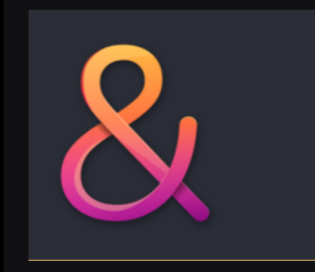
⸺⠀⠀Header Markdown
⤷ SimplyPlural only supports four out of the six different types of headers you can normally do with markdown.
⠀⠀⤷ Examples:
⠀⠀⠀⠀# Header 1
⠀⠀⠀⠀## Header 2
⠀⠀⠀⠀### Header 3
⠀⠀⠀⠀#### Header 4
⠀⠀⤷ How it looks in the App:
⠀⠀⠀⠀
Please note that headings will not center themselves. The only way you can center text or images in SimplyPlural is by using invisible spaces.
⸺⠀⠀Horizontal Rules Markdown
⤷ Simple way to make a horizontal line to separate text.
⠀⠀⤷ Examples: ___, ---, or ***.
⠀⠀⤷ How it looks in the App:
⠀⠀⠀⠀
These lines will be full width of the field box, and auto ajdust depending on the width of your devices screen.
⸺⠀⠀Blockquote Markdown
— Basic Blockquote
⤷ A basic full width blockquote can be achived by putting a greater-than sign in front of the text you wish to be put into a blockquote.
⠀⠀⤷ Examples: > This is a standard Blockquote.
⠀⠀⤷ How it looks in the App:
⠀⠀⠀⠀
— Double Blockquote
⤷ A double blockquote can be achived by putting two greater-than signs in front of the text you wish to be put into a blockquote.
⠀⠀⤷ Examples: >> This is a double Blockquote.
⠀⠀⤷ How it looks in the App:
⠀⠀⠀⠀
— Triple Blockquote
⤷ A triple blockquote can be achived by putting three greater-than signs in front of the text you wish to be put into a blockquote.
⠀⠀⤷ Examples: >>> This is a triple Blockquote.
⠀⠀⤷ How it looks in the App:
⠀⠀⠀⠀
— Extended Blockquote Information
⤷ Have more than one line of text you want to be put in a blockquote? No problem! Move down to the next line and repeat the formatting of the blockquote type you chose.
⠀⠀⤷ Examples:
⠀⠀⠀⠀> This is a standard Blockquote.
⠀⠀⠀⠀> This is another line.
⠀⠀⤷ How it looks in the App:
⠀⠀⠀⠀
— Nested Blockquotes
⤷ Nested Blockquotes can be made by changing the number of greater-than signs on the next line down after your initial blockquote markdown.
⠀⠀⤷ Examples:
⠀⠀⠀⠀> This is a standard Blockquote.
⠀⠀⠀⠀>> This is double Blockquote nested within.
⠀⠀⠀⠀>>> This is triple Blockquote nested within.
⠀⠀⤷ How it looks in the App:
⠀⠀⠀⠀
Note that you have to have the markdown in the 1,2,3 or 2,3 order in regards to the greater-than signs. Having two, then one, will still show both lines of blockquoted text as a double blockquote.
— Blockquote Markdown Comparison
⤷ Blockquote markdown comparison for those who have a difficult time noticing the differences.
⠀⠀⠀⠀
⸺⠀⠀Codeblock Markdown
⤷ Backticks can create code blocks.
⠀⠀⤷ Examples: `This is a Codeblock.`
⠀⠀⤷ How it looks in the App:
⠀⠀⠀⠀
You can add more than one backtick to codeblocks, but it does not change the way the text is displayed.
Alternate Codeblock formatting
There is another way you can create codeblocks, and that is simply indenting four spaces before your text. However, this can be inaccessable as this type of codeblock is only shown on one line with a horizontal scrollbar, if you have too much text. 
⸺⠀⠀Table Markdown
— Standard Table
⤷ The markdown for tables is a bit more complicated than the rest of the markdown that can be displayed in SimplyPlural. Please refer below to the example.
⠀⠀⤷ Examples:
⠀⠀⠀⠀| Optional Title |
⠀⠀⠀⠀| --- |
⠀⠀⠀⠀| Body text. |
⠀⠀⤷ How it looks in the App:
⠀⠀⠀⠀
The title, or whatever text is in that part of the table will be bolded by default.
Note: You can have as many dashes/hyphens (-) as you want, but I would reccommend three max.
— Multi-Columned Table
⤷ If you wish to add more columns to your table, separate each cloumn by copying the existing markdown and pasting it next to the original (for each line).
⠀⠀⤷ Examples:
⠀⠀⠀⠀| Optional Title | Optional Title 2 |
⠀⠀⠀⠀| --- | --- |
⠀⠀⠀⠀| Body text. | Body text 2. |
⠀⠀⤷ How it looks in the App:
⠀⠀⠀⠀
You can add as many columns as you wish, but it is advised that you stick to however many fit within your devices screen size.
— Additional Notes on Tables
⤷ Tables can only be left aligned, you cannot center, or right align the text without using invisible spaces.
⠀⠀⤷ Note that this may mess up formatting overall, or in the very least make it more difficult to process the raw markdown code.
⤷ Images can be added to tables, though they may auto size down to fit the table column if there are too many columns, &c.
⠀⠀⤷ The Guide for image hyperlinking can be found HERE.
⸺⠀⠀How to Break Markdown
⤷ To break markdown, all you need to do it put a backslash () infront of the markdown you wish to break / not format.
⠀⠀⤷ Examples:
⠀⠀⠀⠀\*Italicized text that will not show up in italics.*
⠀⠀⠀⠀\*\*Bold text that will not show up in bold.**
⠀⠀⠀⠀\*\*\*Bold Italicized text that will not show up in bold italics.***
⠀⠀⤷ How it looks in the App:
⠀⠀⠀⠀
⠀⠀ ⠀apparyllis.com⠀⠀
⠀apparyllis.com⠀⠀ ⠀Support Server⠀⠀
⠀Support Server⠀⠀ ⠀Patreon
⠀Patreon
