How to import a mod set on Thunderstore, for dummies (v1.2.1)
by Stiff
Step 0: Download Thunderstore if you don't already have it.
Step 1: Get a code.
BiggerLobby ONLY: 018c221b-e259-2faf-a2bb-a6c2f33ee465
BiggerLobbyPlus: 018c221c-69ce-3671-70b8-a9c2412f29a1 Includes BiggerLobby, ItemQuickSwitch, and LateCompany
BiggerLobbyPlusPlus: 018c2dad-cb17-fe7d-4219-8eee549e928d Includes BiggerLobby, ItemQuickSwitch, LateCompany, and More Suits
Step 2: Open Thunderstore Mod Manager's profile selection screen.
If you're already in a mod pack, hit this button:
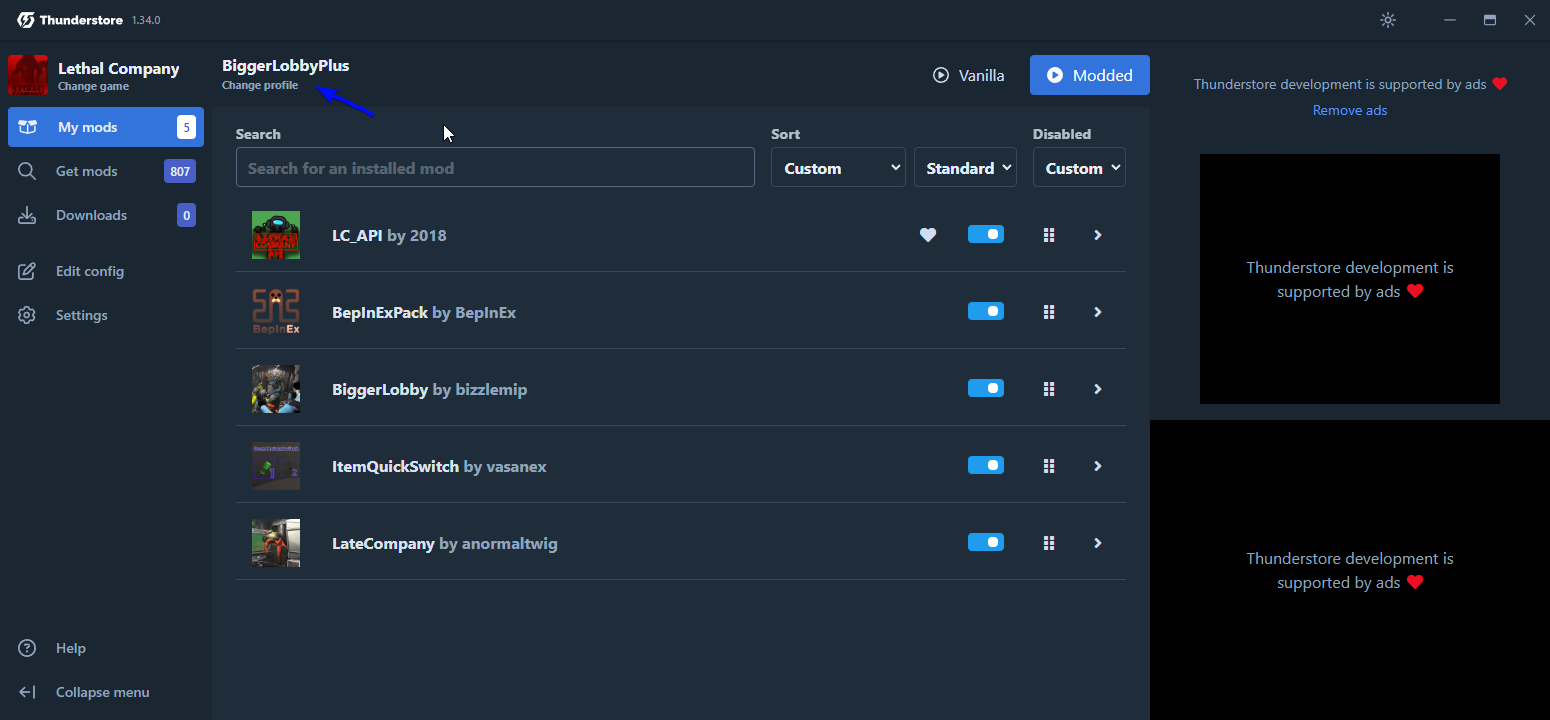
The screen you should see is this:
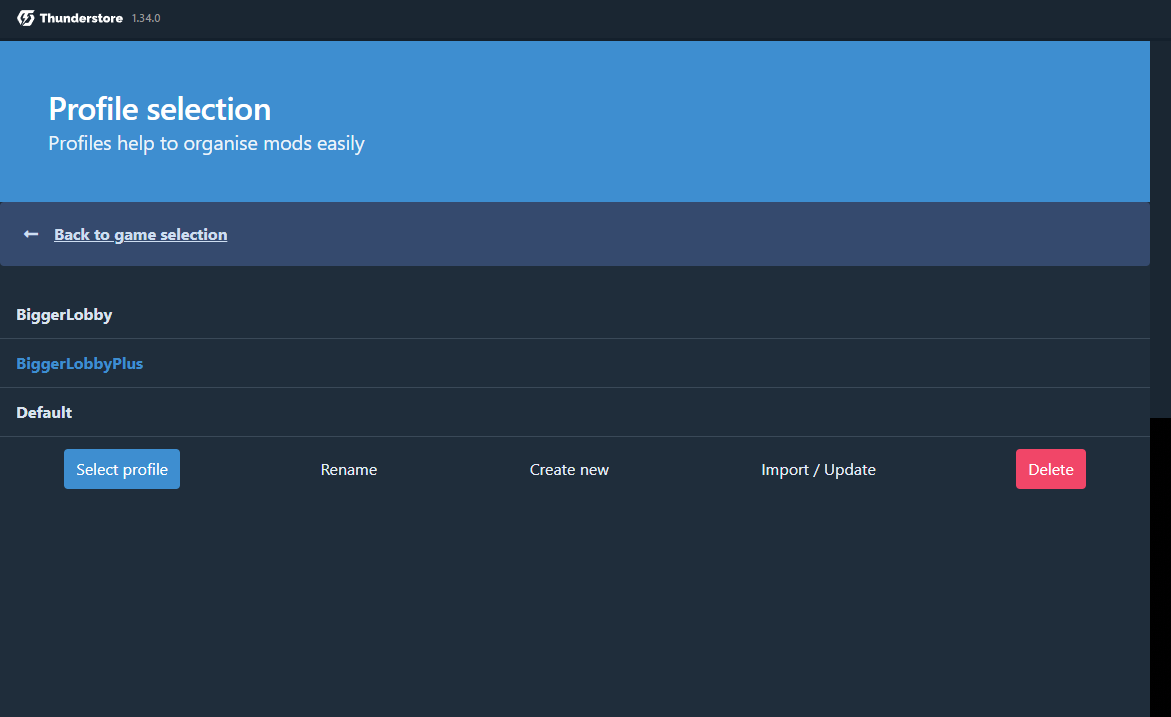
Step 3: Import the mod set string you want.
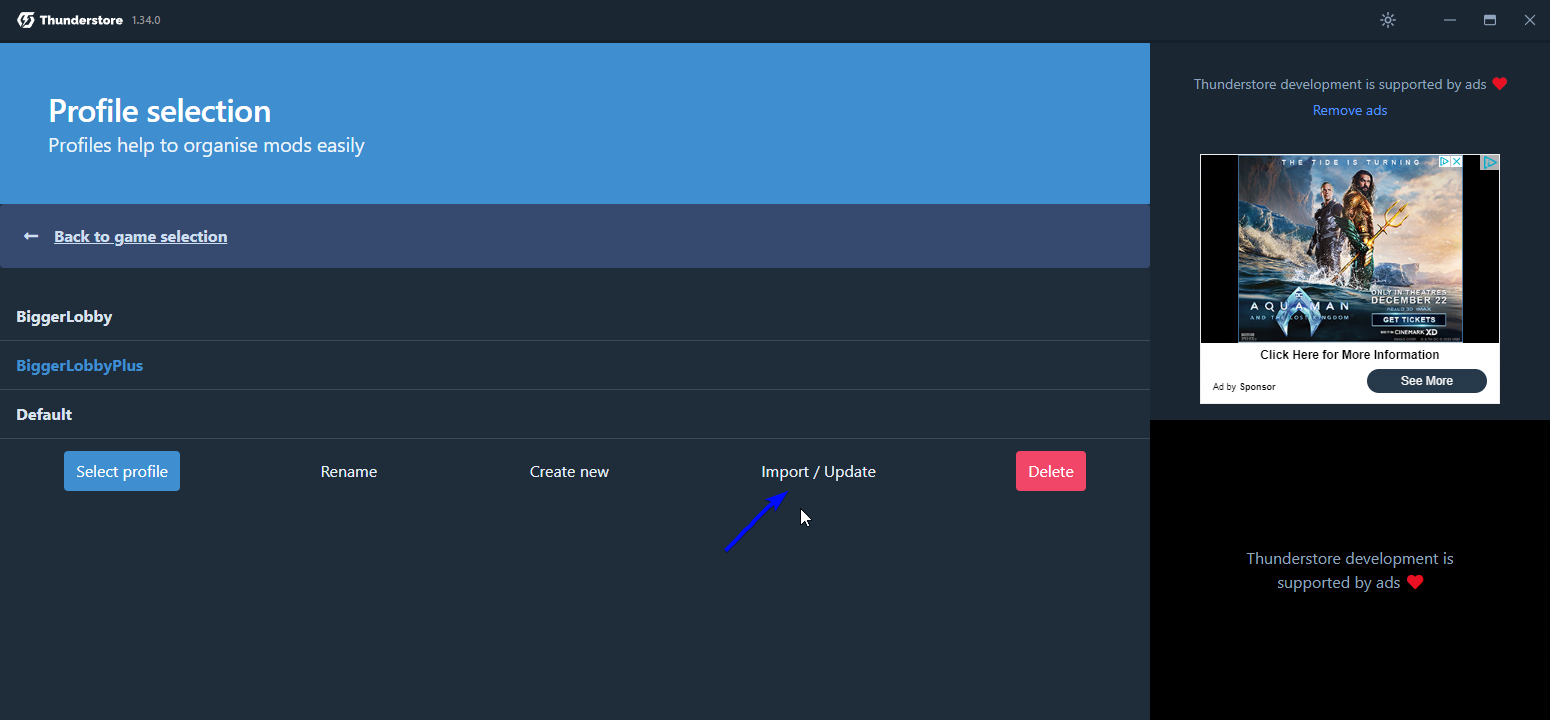
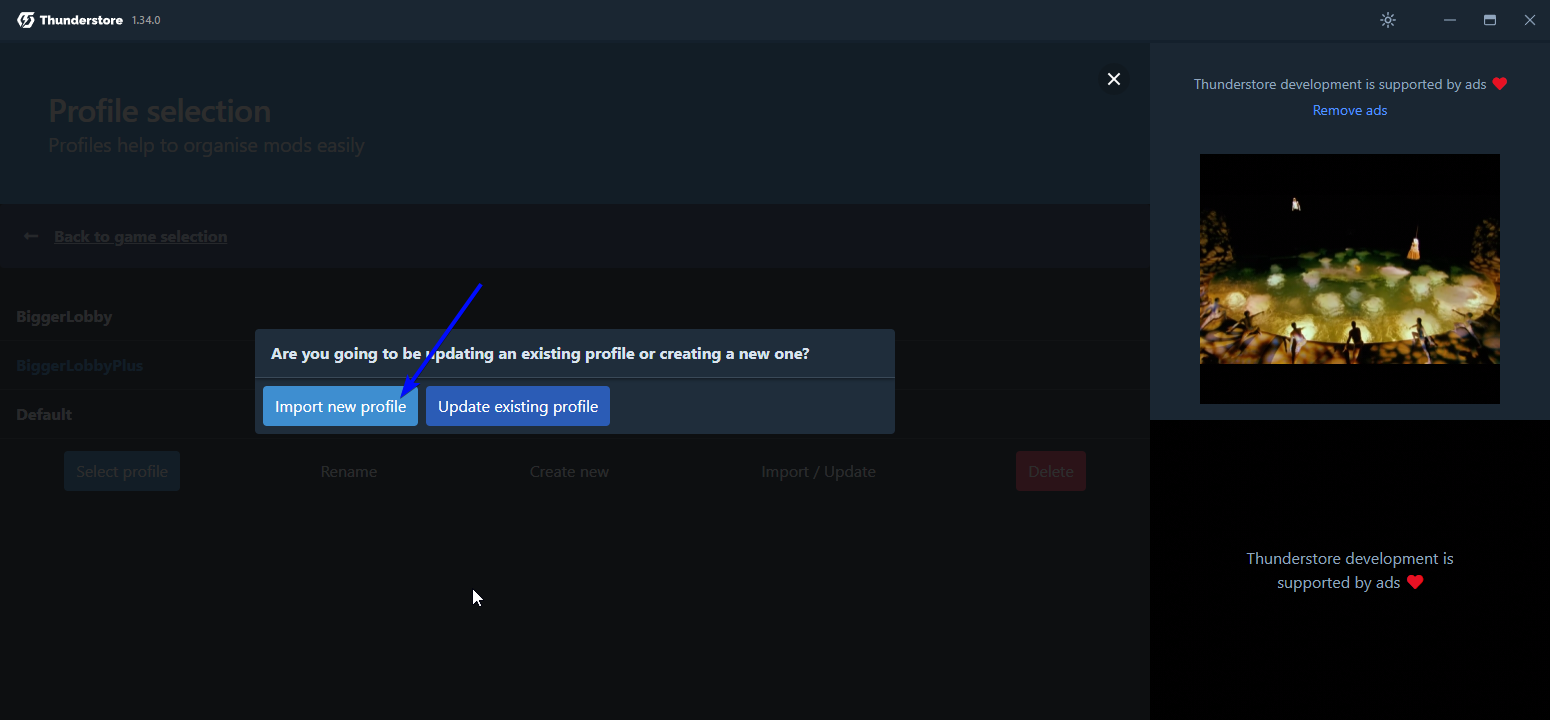

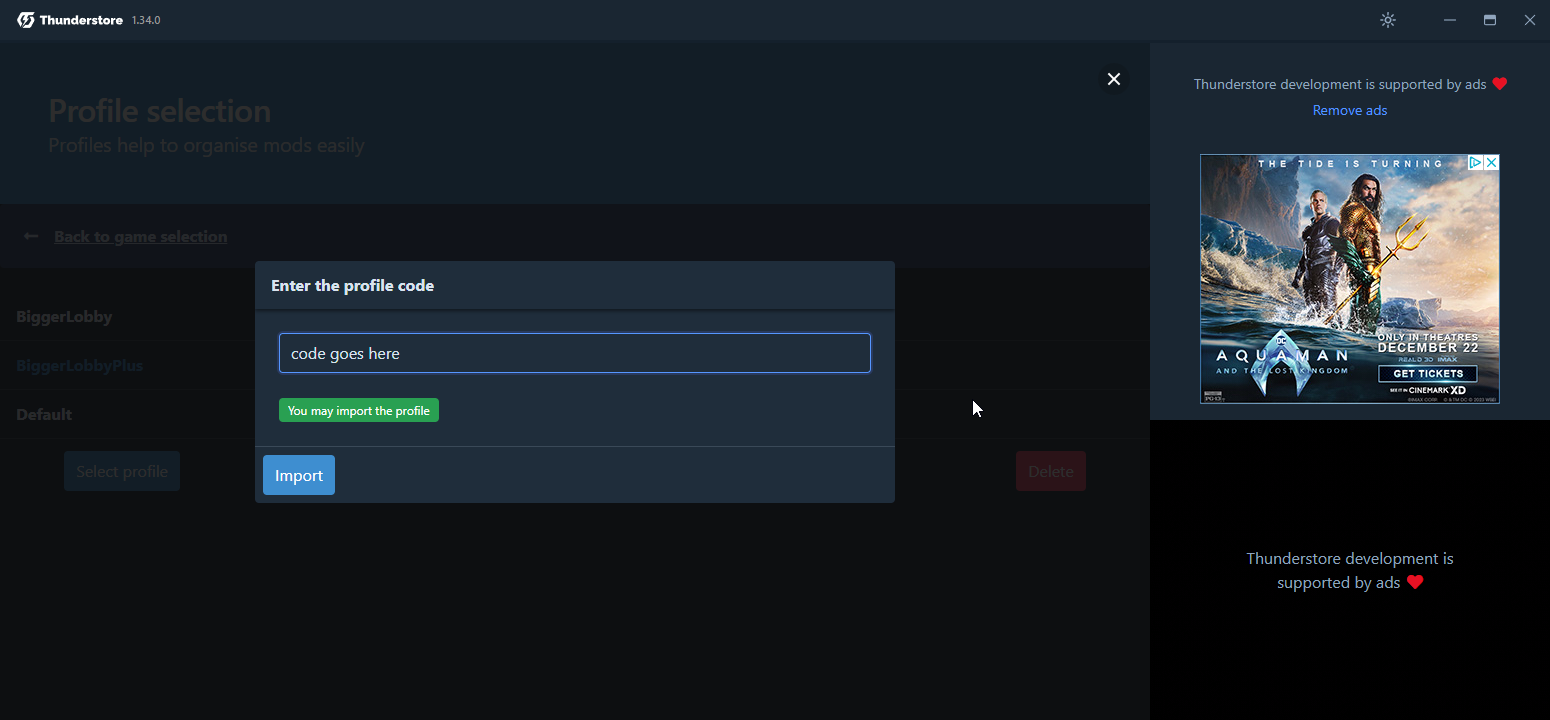
After putting in your code, press "Import" and follow the prompts. If you already have a profile with the name of what you're importing, idk name it something different.
Step 4: Open the newly imported profile by selecting it and then hitting "Select Profile".
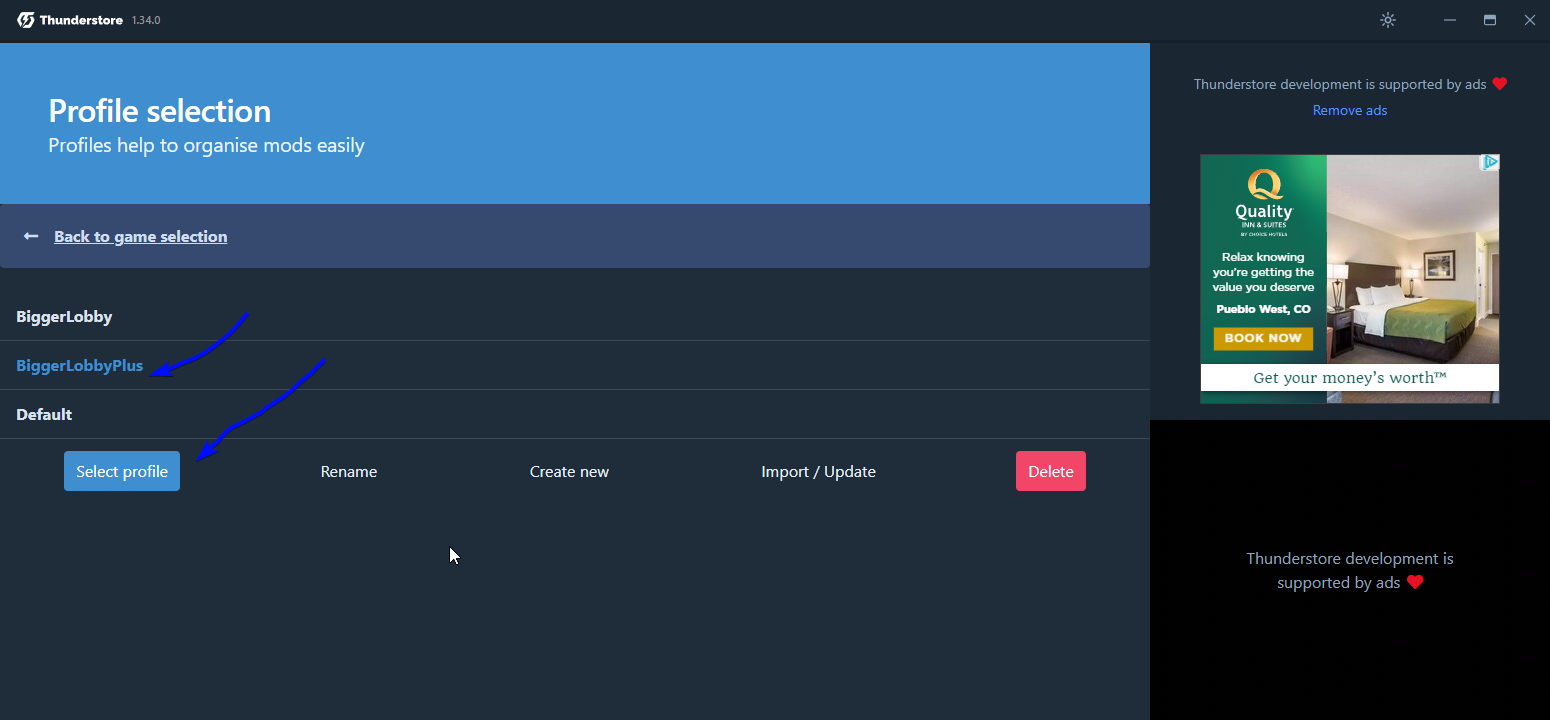
Step 5: You're done. Update any mods that need updating, and start the game with the blue button on the top right.
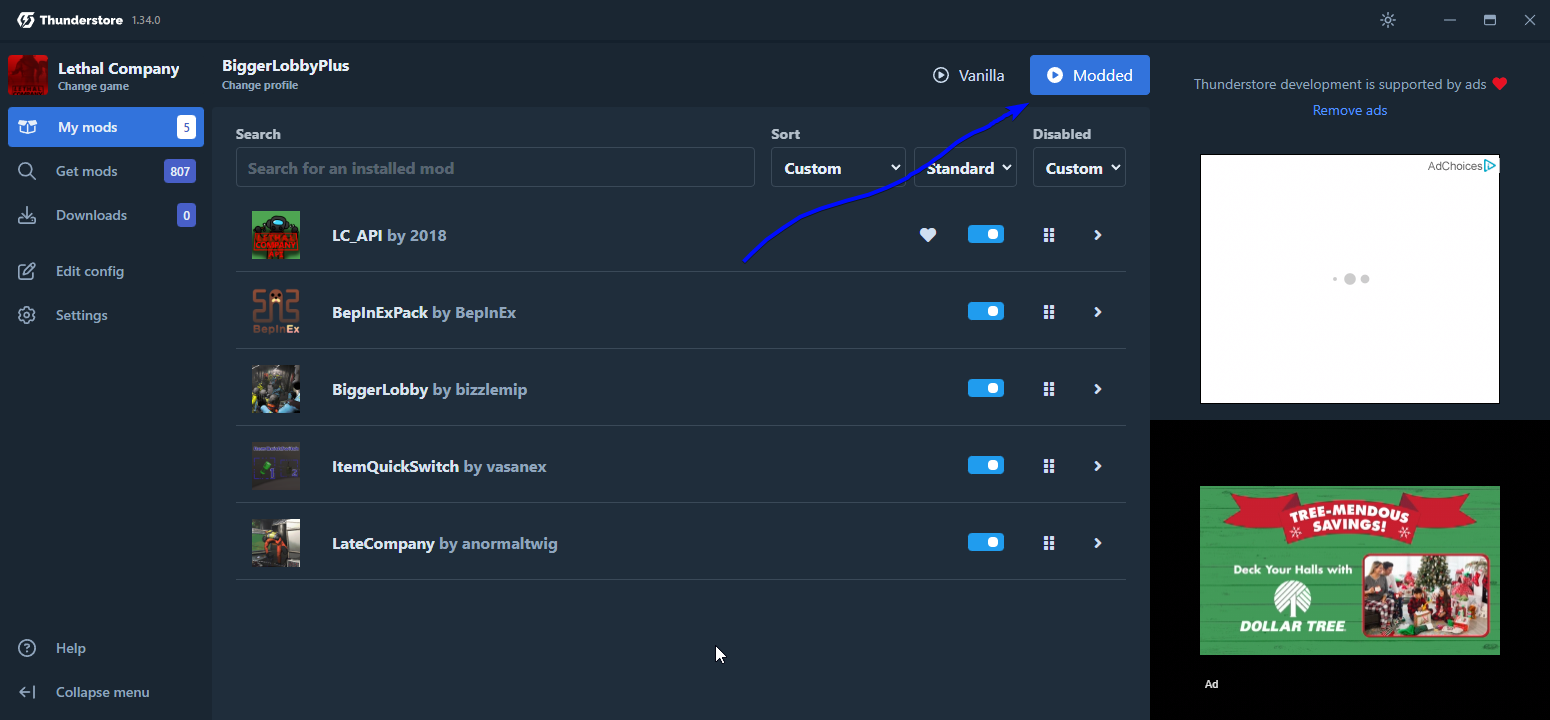
Changelog:
v1.0 initial publish
v1.1 added BiggerLobbyPlusPlus
v1.2 added link to Thunderstore
v1.2.1 edited Thunderstore link to make it more obvious and added highlights on pack codes