How to Download Instagram Videos in 2025: Free Tool & Complete Guide
Saving a great Instagram video used to be a headache. Links broke, audio vanished, and shady sites pushed malware more aggressively than downloads. Things are better in 2025, but only if you know what you are doing. This guide distills years of practical experience into a workflow that actually works, with clear steps for mobile and desktop, context on what is legal and what is not, and a shortlist of tools that respect your device and your time. Whether you need an instagram video downloader for research, want to save instagram videos for personal reference, or you manage social content and must archive your own reels, you will find reliable, repeatable methods here.
Before you start: ethics, rights, and risk
Instagram is a home for creators. Many video owners earn a living through brand deals, affiliate links, and platform-native monetization. Downloading someone else’s video without permission, then reposting it, can harm their livelihood and may violate copyright law and Instagram’s Terms of Use. The risk is not abstract. Accounts get suspended, and in some regions rights holders can pursue legal claims.
Here is the simple rule of thumb that keeps professionals out of trouble: download only what you own or what you have explicit permission to use, keep a record of that permission, and when in doubt, don’t repost. Saving for personal, offline viewing is common, but redistribution crosses a line. If you are a brand or agency, secure written consent and keep a content log that tracks creator, date, link, and license terms. You will thank yourself later.
What actually happens when you “download” an Instagram video
Instagram serves video through adaptive streaming. Instead of a single file, your app fetches segments based on your bandwidth, and quality may jump from 480p to 1080p as conditions change. Audio and video sometimes travel as separate tracks. That design helps streaming performance, but it is why so many low-quality downloaders return silent clips or blocky footage. A competent instagram video downloader needs to do three things well: pull the correct media URL, fetch the highest available quality, and mux audio and video into a standard container like MP4.
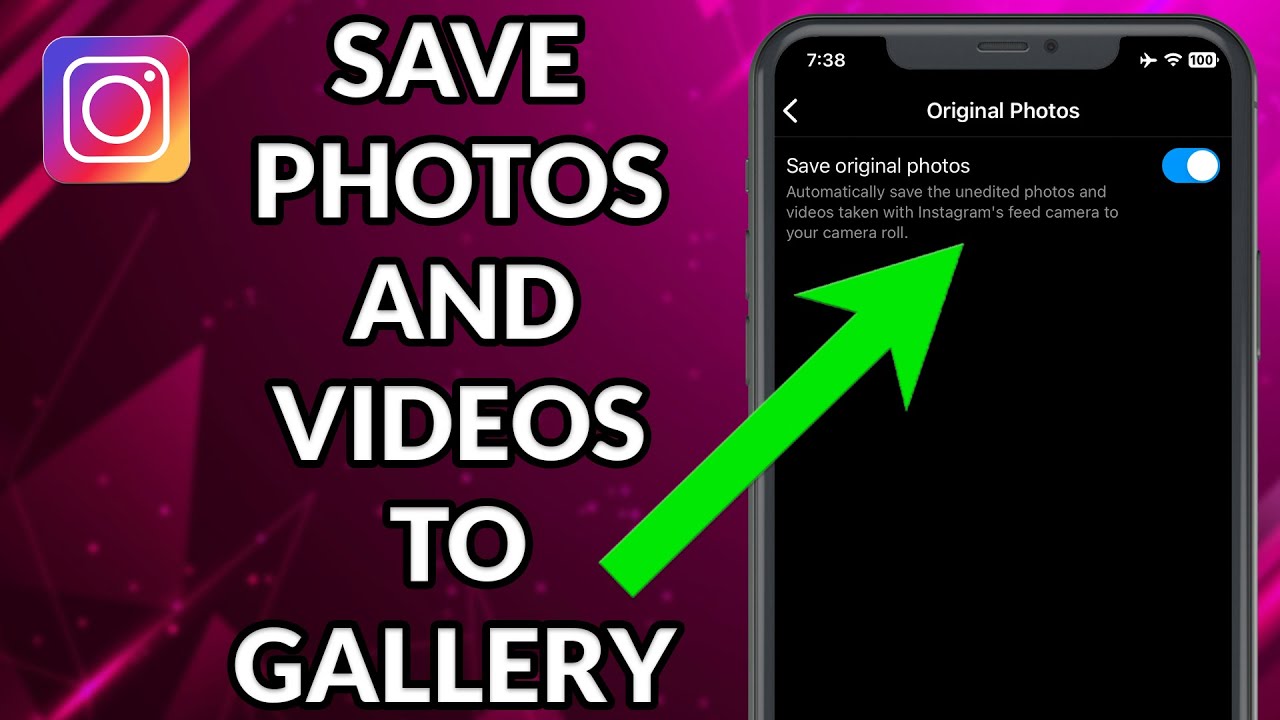
If you understand that basic flow, troubleshooting becomes easier. Silent video usually means the tool grabbed only the video track. Blurry playback often means it fetched a preview resolution or a low bitrate variant. A proper tool will surface format and bitrate options and will merge tracks before saving.
The free path that still works in 2025
Most people want a quick, no-cost way to download instagram videos or reels. The good news is you can do it safely with a few reputable web tools, plus an optional desktop fallback for tougher cases. I have tested dozens. The ones below are consistent, avoid aggressive ads, and handle reels, posts, and public stories. I will keep this section generic since the internet shifts, but you can search for tools that match these traits and UI patterns.

A clean, single-field web downloader with HTTPS, no forced extensions, and transparent file naming. It should recognize public posts, reels, and carousel videos, and let you pick MP4 with sound. If a tool tries to install a browser add-on or redirects through multiple ad pages, back out. A second lightweight site as a backup in case Instagram changes its delivery endpoints. Good operators maintain uptime status and show last update dates on their homepage. A desktop utility with a proper media engine. When web tools choke on multi-track reels or fail on long-form video, a desktop app that can fetch m3u8 playlists and mux tracks will succeed.
That trio covers 95 percent of use cases. You do not need to memorize ten sites or pay a subscription.
Step-by-step: how to download instagram videos or reels on mobile
Most users are on their phones when they find something worth saving. You can complete the process in under a minute once you know where to tap. This works for public accounts. Private content is visible only to approved followers, and responsible tools will not bypass that.
Copy the link from the Instagram app. Open the reel or video, tap the three dots, choose Link. On iOS you may see Share to then Copy link. On Android it is usually Link directly in the menu. Paste the link into a reputable instagram reel downloader site in your mobile browser. Safari and Chrome both handle downloads fine. If the site prompts for a format, choose MP4 with audio at the highest resolution offered. Confirm file details before saving. The preview should show the creator’s thumbnail or a frame from the video. Check duration and that audio is listed. Tap Download. If iOS asks where to save, choose Files and a folder. On Android, it usually goes to Downloads unless you change it. Verify playback. Open the file in your gallery or Files app. Scrub a few points to confirm audio sync and that quality matches the source.
If the video is part of a carousel, look for an option that lists multiple items. Choose the correct index by previewing the thumbnail. If you see a .ts or .m3u8 extension suggested, cancel and pick MP4. Those formats are stream segments or playlists that most phones will not play offline without conversion.
Step-by-step: desktop workflow for heavy use
On desktop, your browser makes file management easier and you can queue multiple saves. Creators, social managers, and researchers often prefer this path because it scales.
Grab the post URL from the web version of Instagram. Open the video or reel, copy the address bar link. It should include /reel/ or /p/ and a short code. Paste into a trusted instagram video downloader website. Pick your resolution. If the site shows separate audio and video tracks, choose the combined MP4 option. If the combined option is missing, download both tracks and merge with a local tool. Save to a structured folder. For teams, use a naming convention like date _creator_handle _short_title.mp4. Add a text note with the original link and permission status. Check metadata. Right-click the file, view Properties or Get Info. File size is a quick proxy for bitrate. A 30-second 1080p reel often lands in the 8 to 25 MB range at common bitrates. If you see a 2 MB file for a 30-second clip, you likely pulled a low-res variant.
If a web downloader fails with a long or high-bitrate reel, use a desktop media tool that can read the m3u8 playlist and mux tracks. Install from the official site, keep it updated, and run scans like you would any executable.
Quality control: getting crisp video with synced audio
The top complaint I hear is about soft, muddy video or audio that drifts. You can avoid both with a few habits that take seconds.
Always start from the reel or video page, not a reshare. Reshares or embeds inside Stories may point at lower quality streams. Tap through to the original post before copying the link. Look for the HD badge in the app, which suggests a higher bitrate variant exists. Good downloaders expose multiple MP4 qualities. If you have the choice, pick the file that matches the highest vertical resolution of the source. For reels, 1080 x 1920 is typical. For landscape posts, 1280 x 720 or 1920 x 1080 are common.
If you end up with silent video, your tool fetched only the video track. Try the same link in your backup site, or switch to the desktop utility for muxing. If audio sync slips by a few hundred milliseconds, remuxing usually fixes it. Re-encoding should be a last resort, since it degrades quality.
Legal use cases that hold up under scrutiny
A surprising number of organizations can download instagram reels legitimately. Brands and creators saving their own posts for cross-platform reuse is the obvious one. Newsrooms may download public posts for reporting under fair dealing or fair use in some jurisdictions, but legal teams still review context and add attributions. Educators sometimes save clips for classroom examples, again under specific exceptions. Even then, best practice is to contact the creator and seek permission, especially if you plan to publish recordings of the lecture or share materials beyond the classroom. None of these are blanket permissions. Context matters, and so do local laws. When the stakes are high, run it by counsel.
The small print that trips people up
Private accounts are private for a reason. If you follow a private account, you can watch their content, but most web downloaders cannot access it. Some tools claim they can. They generally ask for your login, which violates Instagram’s terms, risks your account, and can expose your credentials. Avoid any downloader that asks you to sign in with your Instagram username and password. If you must archive content from a private client account you manage, use Instagram’s own export options or creator tools tied to that account.
Stories expire by design. Public highlights stick around, but ephemeral stories often require faster action. If you are collaborating with a creator and need an expiring story asset, ask them to send the original file, not the Instagram link. You will get better quality and cleaner audio.
Carousel posts can include mixed media. Some slides are photos, others are videos. Not every downloader detects the full set. Use tools that display all available items and let you choose slide numbers. If the third slide contains the video you need, make sure you are not saving the wrong one.
Data hygiene for teams and freelancers
If you manage content across brands, sloppiness costs money. The way to avoid lost files, untraceable sources, and permission surprises is to treat downloaded assets like any other creative. Use a predictable folder structure by client, platform, and campaign. Keep a permissions spreadsheet that includes the Instagram handle, a direct link to the original, the date you captured the download, the method used, and the permission type. If you have a clause in a contract that grants you archival rights, quote it.
File naming sounds trivial until you have 400 reels with default names like instagram _video_1234.mp4. Rename on save. A tidy library reduces mistakes like reposting content to the wrong brand account or crediting the wrong creator.
Comparing the main approaches
For most people, a web-based instagram video downloader is the fastest route. The upside is zero installation, cross-device convenience, and simple links. The downside is dependency on a third-party website staying in sync with Instagram’s delivery changes. Reliable operators update quickly, but every major platform tweak causes temporary outages.
Desktop tools bring robustness. They can parse playlists, combine tracks, and handle corner cases that web services sometimes miss. They take a bit more effort and are overkill for a casual save. For professionals who archive often, the stability is worth it.
Browser extensions come and go. They promise one-click downloads but often fall behind when Instagram updates its frontend. Extensions also carry a higher risk profile because they can read and modify website content you view. If you go that route, stick to well-reviewed extensions with transparent permissions and a long update history. For most users, I still recommend web tools and desktop utilities instead.
Mobile-only apps that claim to download directly from Instagram are the riskiest. Many are ad-saturated, ask for your login, or ship with aggressive trackers. Both Apple and Google remove these frequently. When a store listing vanishes overnight, updates stop, and bugs rarely get fixed. A clean browser-based tool is usually safer and just as fast.
Does quality match the original?
Instagram compresses uploads, and the platform controls the top bitrate you will ever see. Even if the creator uploaded a studio master, you will only get what Instagram hosts. That is fine for social use, but it is not archival quality. Expect 1080p Learn more vertical reels at typical social bitrates, good enough for reuse on TikTok, YouTube Shorts, or LinkedIn. If you need the original, ask the creator. Many are happy to provide the source in exchange for credit or a small fee, especially if you are a brand.
For carousels, Instagram may use different encoding presets for each slide. Do not be surprised when one clip lands at 3,500 kbps and another at 1,800. Trust your eyes as much as your file inspector. If a clip looks soft, check if it was originally uploaded in lower quality or shot in poor light. Downloaders cannot conjure detail that never existed.
Handling audio and music safely
Music is a minefield. Instagram licenses tracks for use on-platform in many regions. That license usually does not extend to off-platform distribution. When you download instagram reels that include commercial tracks from the platform’s music library, reusing them on YouTube or in paid ads can trigger takedowns. If you plan to repurpose content, ask for the original video with either cleared music, a voice-only track, or split stems so you can replace the music in your editor. Short clips of ambient audio or original voiceovers are generally safer, but not immune from claims.
For businesses, standardize a policy. If it contains library music from Instagram, treat it as on-platform use only. For cross-posting, swap the track for one you have the rights to in your video editor, then credit the creator and link to the original post.
Troubleshooting the ugly edge cases
A few problems surface again and again. They are solvable with a calm approach.
If the downloader says the link is invalid, open the link in a new browser tab and confirm it loads publicly. Copy the URL again from the address bar. Some apps add tracking fragments that confuse tools. Strip anything after a question mark if needed.
If the download starts, then stalls, check your connection and try again. Many tools use time-limited URLs. Waiting too long between parsing and saving can make the link expire. Reprocess and download immediately.
If your file plays back rotated or cropped oddly, it was likely encoded with orientation flags that your player interprets differently. Rewrap the file with a standard orientation using a local media tool without re-encoding, or open it in a modern editor and export with square pixels. On phones, most default players handle this correctly, but older desktop players might not.
If subtitles or captions do not appear, remember that Instagram burns most captions into the video for reels, but on some posts they are rendered at playback time. Downloaders rarely fetch subtitle tracks. If accessibility matters, you may need to add captions manually in your editor.
Responsible use in a professional workflow
Teams that handle user-generated content face a double burden: speed and due diligence. A pragmatic policy looks like this. Save only what you have a plan to use. Record the permission. Keep the link. Name the file clearly. Check quality and music rights before it enters your publishing queue. If a creator requests removal, delete your local copy and any backups in your DAM, not just the version you posted.
When you hire creators, set expectations in the agreement. Include clauses about off-platform use, whitelisting, and delivery of original assets. If they will post on Instagram first, ask them to send you the original file in parallel so you are not relying on a downloader for your master.
Frequently asked realities
Instagram does not provide a built-in download button for other people’s content. That is by design. You can save your own posts from the app or Creator Studio, and you can export your data, but public videos by others must be viewed in-app unless you have permission and use a third-party tool.
Downloading from private accounts is off-limits if you are not approved to view the content. Even if you are, using tools that require your login puts your account at risk. Respect the boundary. If you are collaborating with a private account, ask for direct file delivery.

Vertical versus horizontal orientation does not affect whether you can download. It only affects the available resolutions. Reels are usually 1080 x 1920. Standard videos vary more. Good downloaders label variants clearly.
Most watermarks you see on reuploads are added by repost apps, not by Instagram. If a downloader slaps its own watermark on your file, find a different tool. There is no technical reason for a watermark on a direct MP4 save.
A minimal toolkit to keep you productive
You do not need a sprawling toolbox. Keep it lean. One primary web-based instagram video downloader that you trust, one backup site, and one desktop utility that can handle tricky reels will cover almost anything. Add a naming convention, a permission log, and a quick visual QC step. That set of habits turns a messy, risky task into a clean process you can hand off to a teammate without dread.
Once it becomes muscle memory, you will move quickly without cutting corners. You will save instagram videos at the best available quality, avoid silent files, honor creator rights, and stay clear of account risks. That balance, speed with respect, is what separates a professional operation from a careless scrape.
Step-by-step recap for the busy reader
Copy the link from the original Instagram reel or post. Avoid reshares. Paste it into a reputable instagram reel downloader in your mobile or desktop browser. Choose MP4 with audio at the highest resolution listed. Save with a clear filename. Log the source link and permission status if you plan to reuse. Verify playback, quality, and audio sync. If something looks off, try your backup site or a desktop utility that can mux audio and video. Be strict about rights. Personal offline viewing is usually fine. Reposting requires permission and, for music-heavy clips, a rights-safe audio plan.
The internet does not stand still, and Instagram will keep iterating on how it delivers media. Tools will break and get fixed. What does not change is the mindset. Favor safety and clarity, invest a few seconds in quality control, and treat creators’ work with the same care you want for your own. If you do that, you will have no trouble downloading instagram reels when you need them, and you will avoid the headaches that keep less careful teams up at night.