The Definitive Guide on Installing Infinity Blade
![]()
So you can play the greatest mobile game of all time.
Due to Epic delisting Infinity Blade in 2018 and their developer account being deleted some time ago, the trilogy has been somewhat lost in time. However, you can still install the games using numerous methods listed here. All of these methods have been tested by the Infinity Blade Discord Community or by me, ForestBlade. You can join the server using the following link if you have any questions:
- Part 0. Pre-Installation FAQs and Selecting an Install Method
- Part I. PC Ports (+ Steam Deck/Linux guide for IB2).
- Part II. Android (Using Winlator + PC Ports)
- Part III. Sideloadly.
- Part IV. Revoked Certs.
- Part V. TrollStore.
- Part VI. The dark side.
- Part VII. Paid certs.
- Part VIII. MacOS (+ Whisky guide).
- Part IX. Save your blades.
- Backup Unencrypted Saves In-game (only viable method for IB3, also works for IB2)
- Backup the "SAVE" folder (IOS 11+) (recommended FOR IB1 and IB2. doesn't work on IB3)
- Backup Saves with Filza and App Manager (only works for TrollStore and Jailbroken)
- Backup Saves with 3uTools
- Backup Legacy Saves with 3uTools
- Bonus: Save editor by jo4rchy
- Part X. Post-Installation FAQs
Google Drive to all the IPAs: https://drive.google.com/drive/folders/1K1a8m8P8nZ8xpuV76fSfLQ8tKWUxi_1m.
Part 0. Pre-Installation FAQs and Selecting an Install Method
- Q: Can I download the games through the cloud with an Apple ID that previously owned the games?
A: No, this no longer works as mentioned above. - Q: What device should I use to play the games?
A: Well, pretty much every iDevice works!, so you don't need to fret about anything besides badly optimized graphics( bugged shadows or no reflections) but that's due to the game's age only. However, I'd recommend buying/using an iDevice that supports TrollStore since it will make installing way easier - Q: There are Community Patch IPAs and Legacy IPAs? What's the difference and which one do I choose?
A: The Legacy versions were the original versions of the game, ripped from the App Store. However, the game series is very old by now and errors arise. The Community Patch IPAs fix these issues while delivering awesome quality-of-life tweaks and fixes for the game, especially since from iOS 18+ you need to use the Community Patch due to the Legacy IPAs having issues with Game Center.tldr: There's no reason for you to use the Legacy IPAs besides for modding or if the Community Patch fails.
There's so many methods, which one do I choose?
- Are you willing / can jailbreak your iDevice? (iOS 17 and above have no jailbreaks) -> Jailbreaking, and TrollStore Lite(for notched devices)
- You can't/don't want to jailbreak your iDevice, but your phone is running iOS 14.0 => iOS 17.0 (excluding iOS 16.7.x) -> TrollStore BEST METHOD
- You can't/don't want to jailbreak your Device and your phone is not supported by TrollStore:
o Without a PC: E-sign
o With a PC: Sideloadly
A casual person will only need to care about the last two methods anyways. "But what if I'm tech-illiterate and don't know what to choose?"
- Sideloadly: The easiest to setup and the one that most people will be familiar with. I highly recommend this method if you just want to get your game up and running.
- E-Sign: By far the most advanced method by now as you circumvent the drawbacks of a free developer account, however if you get blacklisted you will have to restore, reset or recover your phone. Moreover, this is the only viable method for those without a PC. This method is only recommended for THOSE WHO KNOW WHAT THEY ARE DOING and are willing to go through the process and reset their phones in case things go wrong.
Part I. PC Ports (+ Steam Deck/Linux guide for IB2).
Thanks to an incredible anonymous modder, we now have PC Ports for Infinity Blade 1,2 and VOTE!!! The Game. You can check all of the ports here.
I recommend torrenting using qBittorrent.
If you have a Steam Deck or using Linux, here's a guide written by Ya[B]oiMattyK (huge shoutout) from the Discord server (full controller support for all platforms):
Step 1: Downloading the game
Download and extract the Infinity Blade 2 PC Port's ZIP/7Z file to your desired location.
Download this Steam Control Layout file
Step 2: Adding a shortcut to Steam
Add the "Infinity Blade Launcher.exe" to Steam Shortcuts. You can rename the shortcut to "Infinity Blade 2"
Step 3: Adding Proton
Select IB2 and enter Properties > Compatibility > Force Compatibility Tool.
- For deckyloader or ProtonUp-Qt users, select GE Proton-9.7 or higher.
- For users who don’t have the above, use Proton-9.0-4
Step 4: Configure in-game settings
Open File Explorer, and go to Steam > steamapps > common > Steam Controller Configs > [your user id] > config > Infinity Blade 2
Then, paste “ib2 v1_0.vdf” into this directory.
Afterwards, go to Steam, and open Controller Settings>Layouts, and select “ib2 v1”.
Enter Steam Gaming Mode, launch the IB2 launcher, and do the following:
Enter Options > Display
- Set the resolution to 1200-800 (native Steam Deck resolution)
- (Optional) Disable bloom, dynamic shadows, godrays
- (Optional) Set FPS to 30
Enter Options > Controls and set "look sensitivity" to 25.0. Then, rebind the directional attack keys to the following:
(Optional):
Enter Steam’s manual performance clocking mode (3-dot button), and select the following:
- Select game profile
- Set FPS to 30
- Allow frame tearing
- Allow half-rate shading
- Set TDP limit to 4 or 5 Watts
- Set GPU clock to 700 MHz
(This will give you better battery life with minimal performance impact. If you experience stuttering, set TDP to 5 Watts)
And then you’re good to go. Infinity Blade 2 is now fully playable on the Steam Deck.
Additional notes:
- To update IB2, delete the entire folder, and extract the updated zip file. Due to IB2 saves being located in your C drive exclusive to your Steam shortcut’s Proton instance, the saves will stay safe.
- The control scheme “IB2 v1.0” will also work on game pads plugged into docked Steam Decks, as well as Windows PCs & Laptops.
- All functionality, except for drinking potions (Y), work with all displays. Potion button can still be accessed with cursor (D-pad) and Click (RT).
- Spell 1 is Left, Spell 2 is up, and Spell 3 is right, regardless of the amount of spells you can cast with your current ring.
Part II. Android (Using Winlator + PC Ports)
WARNING, WINLATOR HAS BEEN FOUND TO BE SHIPPING MALWARE IN THE NEW V10 VERSION, THE DEV KEEPS DENYING AND TRYING TO DISMISS IT AS A FALSE POSITIVE, I HIGHLY RECOMMEND NOT USING THE NEWEST VERSION OF WINLATOR FOR NOW AND USE SOMETHING ELSE OR THE FORK BY longjunyu2.
The PC Ports have also resulted in a possible way to play the ports on your Android phone using a program called Winlator.
A special thank you to MinakKru and Jollto for finding these obscure versions of Winlator that support real touchscreen controls.
Please note that you need to figure out if your device runs on Snapdragon. Snapdragon cannot use the Turnip driver while all other devices may have to use the Turnip driver.
Step 1: Install the latest version of Winlator
For non-Snapdragon users, if the above link does not work try this one: https://github.com/longjunyu2/winlator/releases/tag/v7.1.3
(must be v7.1.3)
Thank you to lvonasek and longjunyu2 for making this possible.
Scroll down and download "app-release.apk"

Step 2: Create a container.
Open Winlator and create a container with the plus button.

The default settings will work fine.
There are lots of settings in Winlator that may or may not improve performance that are outside the scope of this guide. However, you may want to change the audio driver to Pulse Audio, as this has been found to fix the loading issues between battle phases.

Step 3: Download the games.
Download the PC port of your choice (Infinity Blade 1, Infinity Blade 2, VOTE!!! The Game) to your Android device.
You must place this in your Downloads folder (7z didn't seem to work?, use the ZIP version)
Step 4. Run the container.

The D drive is your device's downloads foler. Navigate to your Infinity Blade PC folder in the D drive. Then Binaries > Win64 > IB.exe
The Launcher.exe will not work.
Right click the IB.exe (hold one finger down and tap with another) and create a shortcut.

Step 5. Enable touchscreen controls.
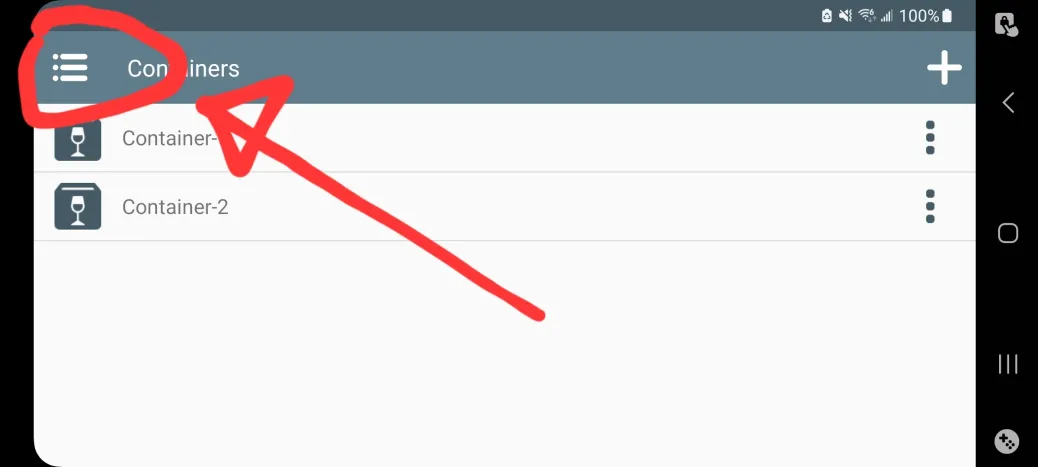
Add the shortcut to your home screen if you like and then go into the settings.

Scroll down and select advanced settings from the grey bar.

Scroll down again and select "Simulate touch screen". Press OK and you're done.

You should now have an icon on your home screen that will launch Winlator and automatically launch Infinity Blade with active touch screen controls.
Step 6. Save your progress.
You can find your save files by running the container and navigating to C Drive > users > xusers > Documents > My Games > Infinity Blade > Swordgame > Saves.

These save files are compatible accross all games and all devices including IOS.
Part III. Sideloadly.
- For the best results, your iDevice storage should be 3x the IPA size. So around 6-7GB of free storage.
Advantage: - So easy, a kid can follow it.
Disadvantages:
- Sideloadly only allows 3 SIGNED APPS at a time for apple IDs that aren't enrolled in the 100$ Apple Dev Program. There is no way to circumvent this.
- You have to resign every 7 days or else the apps will expire. However, you won'l lose your progress, you just can't play the game.
- For SIdeloadly, you need a PC running Windows or MacOS. Linux users can check LukeZGD's Legacy IOS Kit's sideload IPA feature: or Sideloader with a user-friendly interface for users.
- Has countless ominous error codes, can be quite tricky to troubleshoot.
Visually follow with this tutorial: https://youtu.be/3_N8FuMEMQQ?feature=shared
Q: Do I need a new Apple ID for sideloading?
A: Generally, it is advised to make another Apple ID to fix issues you encounter but overall there's no harm in using your main Apple ID. It is up to you whether or not to make a new Apple ID.
Bonus mini-guide for automatic app refreshing
If you don't wanna deal with the hassle of plugging your phone in and re-sideloading the games by hand, you can setup automatic app refreshing through USB (plugging in your phone like usual and let Sideloadly automatically sideload for you) or preferably through Wi-FI and keeping your games alive forever since the app will automatically re-sideload near expiry. You can even do this after already having sideloaded your games!
- For those who want to automatically re-sideload using USB: Enable AutoRefresh in the settings,

then press OK when it asks to turn the daemon on. And it's done! Now every time you plug your phone into your PC, whether the games have expired or not, if you have SIdeloadly opend on your PC (background on the taskbar is fine as well), the games will automatically be re-sideloaded for another 7 days.
Wi-fi sideloading and automatic app refreshing over Wi-FI (RECOMMENDED)
For those wanting to sideload the games and automatically re-sideload them using the same Wi-Fi: To enable Wi-Fi sideloading your iDevice, please make sure your computer & iOS device are connected to the same network. You will need to initially connect your device via USB and follow these instructions depending on your OS:
Windows: Open iTunes > Connected Device > Summary > Options > Enable "Sync with this iDevice over Wi-Fi" option > Sync & Done.
Latest macOS: Finder > Select your iDevice under 'Locations' > General > Enable "Show this iDevice when on Wi-Fi" option > Sync & Done.
Older macOS: Open iTunes > Connected Device > Summary > Options > Enable "Sync with this iDevice over Wi-Fi" option > Sync & Done.
Photo instructions for Windows:


In some cases, if Sideloadly is not detecting your device wirelessly, you may need to open iTunes. You also need to have your iDevice screen on for it to be detected.
For automatic app refreshing, you just need to repeat the steps for USB re-sideloading and you're done. Every time Sideloadly is opened on your PC (background on the taskbar is fine as well), your phone and your PC are connected to the same network and the games are near expiry, your games will be automatically re-sideloaded over the air.
Step 1: Download Sideloadly.
Step 2: Sync iDevice to PC.
Plug your device to your computer. If you're on Windows, make sure to have iTunes installed from https://www.apple.com/itunes/download/win64 (iTunes doesn't need to be running, only installed on your computer for the drivers)
WINDOWS ONLY
Open iTunes and plug in your iOS device to your computer. Log into iTunes with your Apple ID. A popup will appear on iOS, asking for “Trust Device”. Click Trust. On iTunes, a phone icon will appear. Your device is now ready for data transfer.
Step 3: Setup Sideloadly.
Open Sideloadly, and enter the Apple ID you made. It may ask for 2FA, if so then enter the 6 digits it provides.

Step 4: Sideload the games.
Drag and drop the IPA of your choice (from installation) into the IPA icon in Sideloadly. Click “Advanced options” and “Enable File Sharing” if you plan to backup saves. Alternatively, if you want to sideload over Wi-Fi, follow this in the "iDevice" drop down menu, choose the device that ends with "@Wi-Fi"and not "@USB" Then, click Start.

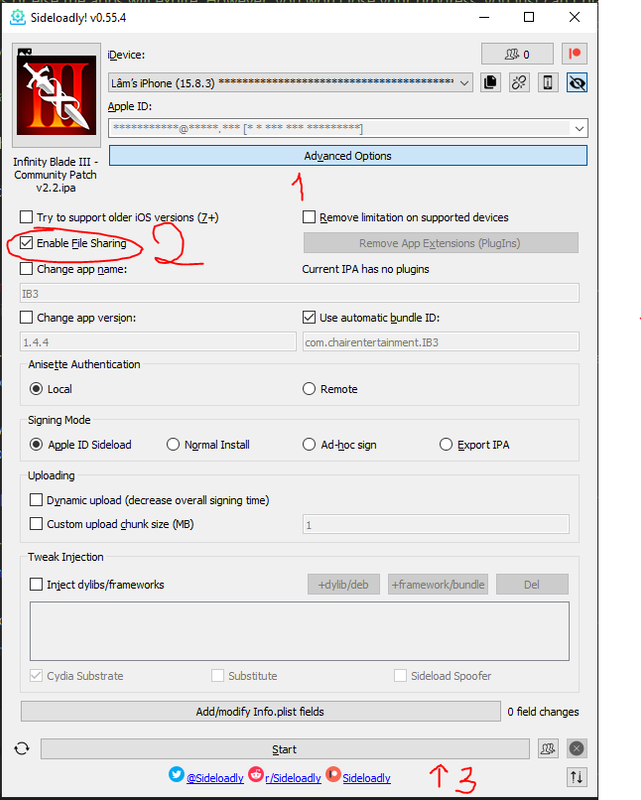
Step 5: Trust developer.
Sideloadly will take some time to install. It will say “Done” once the process is complete. Now go to your iOS device. Settings > General > VPN & Device Management > Trust Developer.
Step 6: Resign every 7 days.
After one week the games will show up as not available. Don't worry, this is normal. All you have to do is plug in your phone back to your PC and install again. Do not delete; just reinstall. Progress should save.
If you are past iOS 16 turn on Developer Mode. This will appear after a sideload attempt if you do not initially see it.
a) Open Settings.
b) Go to Privacy & Security.
c) Scroll down to Developer Mode.
d) Turn ON
Troubleshooting.
1: How do I prevent Sideloadly from crashing when trying to sign?
A: Change the anisette setting from local to remote.
2: In Sideloadly, I get WARNING: Binary SwordGame is encrypted, resigning will most likely result in a non-functional bundle!
A: This is not an error. Continue signing as usual.
3: How do I make sure that I can back up my saves?
A: Click “Enable FileSharing” in Advanced Options
4: Error: Sideloadly PackageExtractionFailed
A: Make sure you have enough room on your iPhone/iPad and computer. iOSGods recommends having 3x the space of the IPA on your iDevice and 1 GB free on your computer. Some may recommend 5x the space on your iDevice.
5: How do I fix "Call to lockdownd_client_new_with_handshake failed: LOCKDOWN_E_INVALID_HOST_ID" error?
A: Please make sure you have trusted your PC from your device when asked. You can try rebooting your PC while keeping the device plugged in. On latest macOS, open Finder > Locations > iDevice > Trust. Or open iTunes and sync your device.
6: How do I fix "Call to np_client_new failed: NP_E_CONN_FAILED" error?
A: Please make sure you uninstall the Microsoft Store version of iTunes and install the normal/web version (x64 - x32). After that, connect your device and sync it then open Sideloadly.
7: How do I fix "Failed to check for updates: Could not fetch the daemon" error.
A: This error can be resolved by simply running the Sideloadly installer. Please install the latest Sideloadly version.
8: How do I fix "ERROR: Guru Meditation 0db732@245:3aea77 Login failed (-29004): This action could not be completed due to possible environment mismatch"?
A: Check this Reddit thread.
9: How long does it take to sign?
A: This depends on your WiFi connection speed, but you generally will take 30 minutes or less, depending on the IB game size.
10: Guru Meditation
A: Have same apple ID logged into iTunes that is on Sideloadly, as well as the latest version of Itunes. It's important, Sideloadly won't work unless you're actually signed into your iTunes and with the same apple ID.
Many other questions can be answered at https://sideloadly.io/#faq or in the #install-help of the Discord server.
Part IV. Revoked Certs.
Advantage:
- No need for a PC nor do you need to resign every 7 days and you can sign unlimited IPAs.
Disadvantage:
- Blacklisting (Cannot verify the integrity of app). This means that you are locked out of sideloading and playing the sideloaded games. To prevent this, you need to always keep the DNS on and take safety precautions in Avieshek's blog post.
If you do get blacklisted, then you need to either restore, reset or recover your phone.
If Restore - Backup manually to a PC using iTunes or directly if you have a Mac and disable ‘Automatic Sync’ and ‘Sync over WiFi’ since iCloud backup is not needed.
If Reset - First backup using iCloud and then fully erase the device.
“Restore is an easier option where you don’t have to relogin other than messenger apps like Telegram or WhatsApp if you have a computer.” -Avieshek
Before updating your iOS version, first undo the steps in reverse (uninstall the apps, delete the certificate, remove the profile) as to not blacklist the particular certificate installed and it is recommended to disable Automatic System Software Updates.
u/New_Ad_7804: Anytime you reset your phone for any reason you should enter airplane mode and ensure WiFi and mobile data are both disabled. Then, once your phone restarts, unlock it and give it a few seconds or a minute. After that, you can re-enable WiFi and mobile data.
Some services might not work like the Translation app.
You should read the Avieshek guide regardless of whichever method you choose out of the two. I recommend reading the "Final Notes" part as well as the "Extras" part.
When do I need to self sign? Generally, if you just want to play your game then just follow the first method for simplicity's sake. Only follow the second method if you need to sign your own modified IPAs
Part IV.1. The site hosted by jo4rchy, a trusted mod developer of the community.
Part IV.2. Self signing using E-Sign
If you self sign, then remember to turn on File Sharing (Support Document Browser) in the Settings of the E-Sign app before sideloading your games to easily backup your saves.


Part IV.3. Self-signing using Feather
Part V. TrollStore.
Advantages:
- Super powerful, you can sign and install unlimited IPAs.
- No need to resign every 7 days.
Disadvantage:
- Only supports a few iOS versions.

TrollStore, when installing the games on a NOTCHED device (iPhone X and above) will cause the games to zoom in and become unplayable. This is due to the fact it was never made for the 21:9 aspect ratio. You can jailbreak your phone to install TrollStore Lite, Filza + AppSync, NoMoreSmallApps or use another method here.
Follow this guide. If jailbreaks.app is signed, you can install TrollInstallerX for supported devices. (update 1/1/2025: jailbreaks.app is signed!)
You can then install IPAs through the TrollStore app by clicking on the "+" icon => "Install IPA File" => select the downloaded IPA file.
Part VI. The dark side.
Jailbreaking is always a double-edged sword, adding new tweaks while opening up potential security flaws. Jailbreaking is highly recommended only on a secondary phone, not your main due to online banking issues and other apps or privacy issues. The methods shown in this guide do not require jailbreaking and are perfectly safe to use, with no interference with any other apps.
Advantage:
- 𝓳𝓪𝓲𝓵𝓫𝓻𝓮𝓪𝓴
Disadvantage:
- 𝓳𝓪𝓲𝓵𝓫𝓻𝓮𝓪𝓴
- If you install IB2 AND IB3 using Filza + AppSync, Filza will combine IB2 and IB3 save folders and break the saves. This can be circumvented by using another method for each game.
The guide for each iOS and iDevice can be found on: https://ios.cfw.guide/.
There's no jailbreak method for iOS 17 and above right now, except for palera1n for specific iPads models
Alternatively, if jailbreaks.app is signed, you can install jailbreaking tools from there as well. (update 4/5/2025: jailbreaks.app is revoked.)
Afterwards, there are a plethora of ways to sideload your IPA using either Filza + AppSync Unified, IPA installer for IOS 6 and so on.
(The cydia.akemi.ai repo is dead so here is a deb file to install AppSync Unified
If you have TrollStore/TrollStore Lite, you should use that over Filza + AppSync Unified.
Using Filza + AppSync Unified is pretty simple, you can open it and press the IPA -> Install.
As always, if you need further help for jailbreaking, you can always DM me or check the #install-help channel on the discord server.
Part VII. Paid certs.
NOT RECOMMENDED, should use only as a last resort.
Advantage:
- Almost no problems, no caveats involved as you can sideload unlimited apps without worrying about blacklisting.
Disadvantage:
- $$$. I'd only recommend buying one unless you're a power user who sideloads tens of apps or if you do a lot of sideloading and for some reason don't wanna jailbreak or deal with the numerous sideloading issues.
You can buy paid certs from sites like neoSign, ethSign, App Testers (Klara) etc. for around 5-10 USD and use them to sideload your games.
Background: Without abusing exploits, an iOS user can only sign(install) three apps at a time with a free Apple ID. Due to this, there are many stores that will create an Apple Developer Program account, pay $100 a year and then lend out certificates that let a user sign an unlimited number of apps for a small fee. Usually, this is around $10. This is a pretty lucrative business model because for every account created, 100 certificates can be sold.
Due to this being the only reasonable way to sideload on iOS, nearly everyone who has any interest in sideloading will end up purchasing a certificate. This large market for certificates and high profit margins means that most iOS iPA providers also sell a certificate.
Part VIII. MacOS (+ Whisky guide).
If you want to experience playing Infinity Blade on an Apple Silicon Mac, you can use Playcover (recommended) or Sideloadly to sideload them to your Mac here and here
If you wanna play the PC Ports on Mac, you could use Whisky, a Wine wrapper that lets you run Windows applications and games
Step 1: Install Whisky.
Step 2: Download your desired PC ports here.
I recommend torrenting using qBittorrent
Step 3: Extract the game archive
Use a file archiver like PeaZip,
The Unarchiver
unxip, Keka or whatever you use to unzip the files.
Step 4: Add a bottle
Open Whisky, press the arrow button on the top right, name your Bottle and for the Bottle path, click on the (Game Name) folder.
Step 5: Running the game
Click "Run" and select IB2.exe.
The "Infinity Blade Launcher.exe" won't work.
For Intel Macs, you can look into using Parallels to run the IB1, 2 and VOTE!!! The Game PC Port.
Part IX. Save your blades.
THE GAMES HAVE TERRIBLE SAVE CODES, YOU NEED TO MAKE FREQUENT BACKUPS OR THE GAME WILL CERTAINLY RANDOMLY DELETE YOUR SAVE FILES.
You must disable iCloud Saving when playing these games or else your save files could become corrupted.
There are four known ways to save your progress:
Backup Unencrypted Saves In-game (only viable method for IB3, also works for IB2)
You need the IB2 community patch developer mod IPA and the IB3 community patch,
Step 1: Export Unencrypted Save
In the in-game settings, scroll down and you will see an option for "Export Unencrypted Save".
Step 2: Find Unencrypted Save
It will create a new "unencryptedsave0.bin" in the "IB2" or "IB3" folder in your Apple Files app or in /var/mobile/Containers/Data/Application/GameName (For instance IB2)/Documents for Filza users.
Step 3: Import Save
You can then safeguard this and use it to move saves across devices. Importing the saves is as easy as putting the saves in the same place as exporting, make sure the file name is "unencryptedsave0.bin" like when first exported and opening the games, scroll down the in-game settings and select "Import Unencrypted Save".
Importing unencrypted saves will overwrite your current game so be careful!
Backup the "SAVE" folder (IOS 11+) (recommended FOR IB1 and IB2. doesn't work on IB3)
You need to have enabled "Enabled File Sharing" in Sideloadly or "Supports Document Browser" in E-Sign.
Step 1: Find "SAVE" folder
When opening the Apple Files app, there should be folders for your games (you need to have opened the game at least once). Inside will be a folder called "SAVE". Copy and paste that SAVE folder to a desired location. Now your saves are backed up.
Step 2: Import
If you ever want to insert these saves into the game, you can replace the existing SAVE folder.
For IB1 and IB2, you can transfer saves across devices seamlessly. However, due to how IB3 anticheat save encryption works, this doesn't work, only the unencrypted saves will.
Backup Saves with Filza and App Manager (only works for TrollStore and Jailbroken)
I personally only use this method to save scum my games only or to make backups in case my saves go kaboom as the above methods are more useful and you can't move the Apps Manager backups across devices as the saves are still encrypted.
Step 1: Install Filza and/or App Manager.
Install IPAs for Filza, 2 and App Manager, 2 for TrollStore or the TIGI Software repo if jailbroken.
Step 2: Backup your saves.
Use App Manger and backup your saves using the "Backup" button or use Filza and physically move them to another spot for safeguard. The path is /var/mobile/Containers/Data/Application/GameName (For instance IB2)/Documents/SAVE
Backup Saves with 3uTools
There have been allegations that 3uTools is spyware and sends your information to the Chinese. Use at your own risk. (It is not malware and does not physically harm/brick your devices).
Step 1: Download 3uTools

Step 2: Connect your iDevice to your PC.
Plug your device in using a cable that allows data transfer. Cheap and old cables may not work. When connected, this screen will appear.

Step 3: Locate the game.
Navigate to “Apps”. Scroll to Infinity Blade and click “View” (if you use Sideloadly, the View button may be grayed out. If this happens, reinstall the games, and under “Advanced Options” enable “UIFileSharing”.

Step 4: Backup your game save
After clicking “View” go to Documents > SAVE
Pull the SAVE folder out of 3uTools and put it somewhere else on your PC.
Now your saves are backed up. If you ever want to insert these saves into the game, simply plug your phone back into 3uTools and put it into the Documents folder. This is a great way to make sure you don’t lose progress.
Note: For IB1 and IB2, you can transfer saves across devices. For IB3, look for g40sty's save transfer mod.


Backup Legacy Saves with 3uTools
Backing up/saving your save files from Infinity Blade games downloaded from the App Store.
It has been alleged that 3uTools attempts to steal data from devices. Use at your own risk.
Preface: transferring them between devices is not guaranteed to work 100% of the time, especially with Infinity Blade 3. Now onto the extraction.
Step 1: Download 3uTools.

Step 2: Connect your iDevice to your PC
Plug in your device using a charging cord that can transfer data; most charging cables including the one standard one from Apple can do this.

Step 3: Backup your data
Go to Toolbox and click Backup/Restore. then Click Back Up Now.


This will take a while so just hold tight until it's done.

When the backup has finished, click View all-data Backups and select Pro Mode.


Step 4: Backup the game save
Scroll down until you find AppDomain-com.chairentertainment.birthright or .IB2 or .IB3. Each one represents the corresponding app (birthright is IB1).

Double click the app folder that you want to extract the save files from, and open Documents.

Select and export all the files, but not the folders starting with G:

IMPORTANT NOTE: 
IB2 and IB3 will have a folder called SAVE in Documents, and you export that folder itself.
Bonus: Save editor by jo4rchy
Thanks to jo4rchy, you can now edit your IB2/3 saves using this tool
Part X. Post-Installation FAQs
Why is my Infinity Blade audio not working?
A: This is a perfectly normal issue; your IPA is not messed up. If you pause/leave the app (control center, turn off device, switch apps) this audio loss will occur.
Unmute your iOS device.
Completely close out of the app.
Have no 3rd party audio (music, podcasts, etc.) playing in the background.
Re-open.
Infinity Blade is crashing after launch.
A: Try these solutions in order: turn off WiFi/turn on airplane mode, restart your device, or reinstall and restart device.
Infinity Blade isn't on the home screen.
A: You have to go to Settings > General > VPN and Device Management > Trust. If it still does not appear, restart your device.
If you get bored of the OG games, I highly recommend checking out the Infinity Blade ReMakes (IB2X, IB3X, Ausar Awakened) created by the modding community and get into the modding scene, you can check out the modding server.
And if you want to get into the leaderboards, you can look into clubs such as the Re-Villed Club or the Aegis Fight Club.
Have fun slaying Deathless!