Attention all Cloudflare WARP users
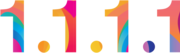
NOTE: This is a edit of a guide, that original guide can be found here.
The official Cloudflare WARP client collects and reads your device's hardware identifier (HWID) which can result in a permanent ban if it detects a suspicious amount of WARP+ storage usage.
This means that if your device is flagged for having too much WARP+ storage, you may never be able to use Cloudflare WARP again.
To avoid this, it is highly recommended to use the alternative solution, WGCF, instead. WGCF is a safe and reliable way to access and use the Cloudflare WARP service without having to worry about the consequences of a potential hardware ban.
Act now to ensure your continued access to Cloudflare WARP.
Make sure you have WireGuard Installed!
Download WireGuard here.
Here's a guide on how to setup WGCF:
- Download the latest release of
WGCFfrom here. Save it to your default "Downloads" folder. - Rename the downloaded file to "
wgcf" - Open the
Command Prompt(CMD). - Change the directory to your Downloads folder by running this command:
cd %userprofile%/Downloads - Run the command "
wgcf register" - Run the command "
wgcf generate" - You should now have two new files: "
wgcf-profile.conf" and "wgcf-account.toml". - Open up your Cloudflare WARP app and go to the Account settings.
- Copy your account key
- open the "
wgcf-account.toml" file with Notepad and replace the "license_key" field with the key you just copied. - Run the command "
wgcf update" in CMD. - Run the command "
wgcf generate" again. - Run the command "
wgcf status" to check your account information. - Run the command "
wgcf trace" to check the status of your WARP. - Import the "
wgcf-profile.conf" file to yourWireGuardclient and activate it. - You can now copy the "
wgcf-profile.conf" file to any device and use WARP+ on any device that supportsWireGuard.